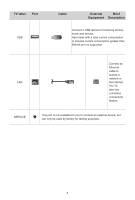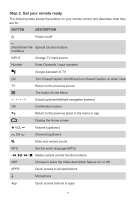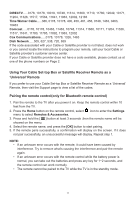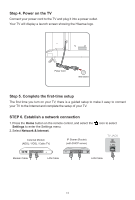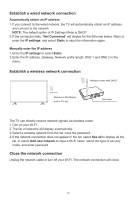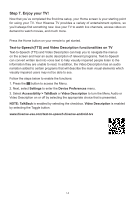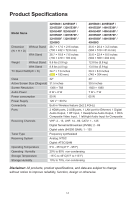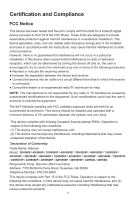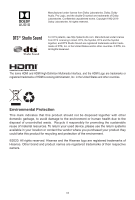Hisense 40H5500F Quick Start Guide - Page 15
Establish a wired network connection, Establish a wireless network connection, Close the network
 |
View all Hisense 40H5500F manuals
Add to My Manuals
Save this manual to your list of manuals |
Page 15 highlights
Establish a wired network connection Automatically obtain an IP address 1. If you connect to the wired network, the TV will automatically obtain an IP address and connect to the network. NOTE: The default option of IP Settings Mode is DHCP. 2. If the connection fails, "Not Connected" will display for the Ethernet status. Retry or enter the IP settings, and select Static to input the information again. Manually enter the IP address 1. Enter the IP settings to select Static. 2. Enter the IP address, Gateway, Network prefix length, DNS 1 and DNS 2 in the menu. Establish a wireless network connection Wireless router with DHCP Wireless LAN Adapter built-in TV set LAN Cable The TV can directly receive network signals via wireless router. 1.Turn on your Wi-Fi. 2. The list of networks will display automatically. 3. Select a wireless network from the list, input the password. 4. If the network connection does not appear in the list, select See all to display all the list, or select Add new network to input a Wi-Fi name, select the type of security mode, and enter password. Close the network connection Unplug the network cable or turn off your Wi-Fi. The network connection will close. 13