Hisense 50H8C User Manual - Page 8
Connecting an AV device with a component video cable red/blue/green, Connecting an AV device with an - 4k
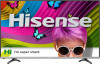 |
View all Hisense 50H8C manuals
Add to My Manuals
Save this manual to your list of manuals |
Page 8 highlights
Connecting Devices to your TV Connecting an AV device with a component video cable (red/blue/green) To connect an AV device with a component cable (which is red/blue/green): 1. Use a component video cable (not provided) to connect the component output jacks of the external device to the YPBPR jacks for the TV. Use an audio cable to connect the component audio jacks of the external device to the TV AUDIO (L/R) jacks. 2. Plug the connected devices into the YPBPR and L/R ports on the TV before switching it on. 3. Using your remote, press the [INPUT] button and select Component as the input source. TV JACK EXTERNAL DEVICES LR COMPONENT IN PR Red(R) White(L) Red(PR/CR) Blue(PB/CB) Green(Y) Audio Cable Component Cable Red(R) White(L) Red(PR/CR) Blue(PB/CB) Green(Y) R L PR PB Y Component VCR DVD Player/Recorder Video Camera Set-top box Satellite antenna cable Satellite Receiver PB Y Figure 3. AV device with a component video cable NOTE One AV device can be connected to the TV using a component video or composite video cable. Connecting an AV device with an HDMI cable This 4K TV has two different software versions of HDMI ports to connect HDMI-enabled devices. The two high-powered HDMI version 2.0(HDMI 3, HDMI 4) inputs enable you to connect 4K Ultra-HD external devices that require more bandwidth to transmit to the TV screen. For example, if you have an X-box or Blu-ray player that supports the 2.0 standard. The two HDMI version 1.4 inputs are great for any of your external devices that support a standard full high-definition resolution of 1080p. Please refer to the User Manual that came with your device for step-by-step instructions. To connect an AV device with an HDMI cable: 1. Use an HDMI cable to connect the [HDMI] output port of the AV device to the [HDMI] jack of the TV. 2. Plug the connected devices into the power socket. 3. Using your remote, press the [INPUT] button and select the corresponding HDMI input. TV JACK EXTERNAL DEVICES HDMI HDMI HDMI Cable DVD Set-top Box Figure 4. AV device with an HDMI cable NOTES • Because the HDMI connector provides video and audio signals, it is not necessary to connect an audio cable. • The HDMI cable will not supplied with the product. • We strongly recommend to use HDMI Cable with 2 cores as shown in the figure. 4















