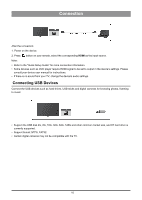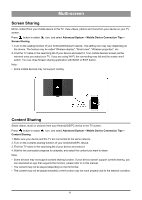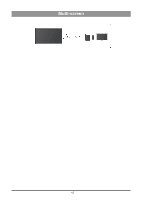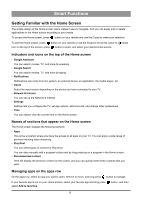Hisense PX1 User Manual - Page 12
Connecting Bluetooth Devices, Using HDMI&CEC
 |
View all Hisense PX1 manuals
Add to My Manuals
Save this manual to your list of manuals |
Page 12 highlights
Connection Connecting Bluetooth Devices Connecting a Bluetooth device To pair a Bluetooth device, such as Bluetooth headphones, speakers, keyboards, mouse or even moblie devices: 1. Before pairing your Bluetooth devices, make sure they're in pairing mode and put devices within range of the TV. To put your Bluetooth devices in pairing mode, refer to the user manual of devices. 2. Press button to select icon, and select Remotes & Accessories > Add accessory to put the TV in pairing mode. A list of available Bluetooth devices will be displayed. 3. Select the desired device from the list, then follow the onscreen instructions. If you are prompted to enter a passcode, refer to the user manual of the device. After pairing is completed, the device is connected and is stored to the TV. Note: • You need to unpair a paired device first if the maximum number of paired devices was reached. Listening to the TV through Bluetooth devices 1. Pair the Bluetooth audio devices using the TV's Bluetooth function. Refer to the user manual of your audio device such as Bluetooth speaker, sound bar and headphones for detailed connection steps and usage. 2. Press button to select icon, select Sound > Audio Output, and then select the Bluetooth option to listen to the audio through bluetooth devices. Note: • Compatibility issues may occur depending on the Bluetooth device. • The TV and Bluetooth device may disconnect depending on the distance between them. Using HDMI&CEC Use the TV's remote to control external devices that are connected to the TV by an HDMI cable. The external devices need to support HDMI&CEC function. Connecting an external device through HDMI&CEC function Press button to select icon, and select Inputs > HDMI control. 1. Set HDMI control to On. 2. Connect an HDMI&CEC compliant device to the TV. 3. Turn on the connected external device. The device is automatically connected to the TV. After connection is finished, you can access the menu of the connected device on your TV screen using your TV remote and control the device. Enabling device auto power off Press button to select icon, and select Inputs > Device auto power off. Set to On to turn off CEC compatible external devices when the TV is turned off. 8