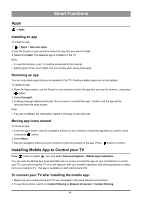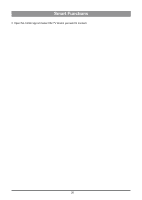Hisense PX1 User Manual - Page 28
Game Mode Settings, Adjusting the Sound Quality
 |
View all Hisense PX1 manuals
Add to My Manuals
Save this manual to your list of manuals |
Page 28 highlights
Picture and Sound Resetting the picture settings Press button to select icon, and select Picture > Reset. Reset current picture settings back to the factory setting. Game Mode Settings Enabling game mode Press button to select icon, and select Picture > Picture Mode. You can select the Game mode to optimize the TV's settings for you to enjoy a comfortable gaming experience with PC or game console connected to the TV. In the Game Mode: • Reducing input lag to make sure every press or click matches what's happening on the screen; • Improving responsiveness to produce very little motion blur; • Processing YUV 4:4:4 format signals precisely to present accurate image colors. Note: • This function may not be applicable in some input sources. Enabling instant game response Press button to select icon, and select Picture > Advanced Settings > Instant Game Response. You can enjoy a smooth viewing experience with external device connected to the TV when Instant Game Response is turned on. Note: • When Game mode is selected, Instant Game Response will not be switched off automatically. Enabling FreeSync Press button to select icon, and select Picture > Advanced Settings > FreeSync. You can enjoy a smooth viewing experience with external device connected to the TV when FreeSync is turned on. Note: • This function may not be applicable in some models/countries/regions. Adjusting the Sound Quality Enabling system sounds Press button to select icon, and select Sound > System Sounds. Set to On to open the default system sound. 24