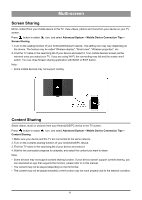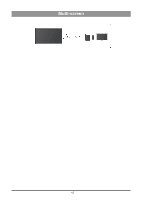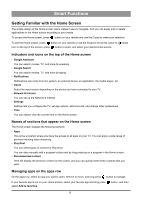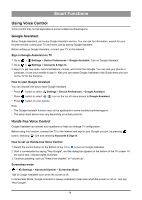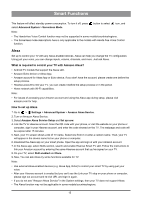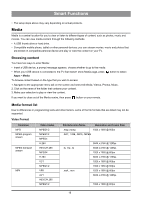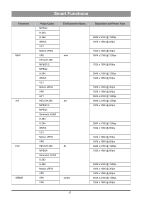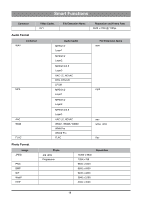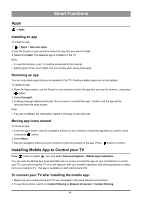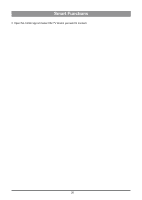Hisense PX1 User Manual - Page 20
Browsing content, Media format list
 |
View all Hisense PX1 manuals
Add to My Manuals
Save this manual to your list of manuals |
Page 20 highlights
Smart Functions • The setup steps above may vary depending on actual products. Media Media is a central location for you to view or listen to different types of content, such as photos, music and movies. You can view media content through the following methods: • A USB thumb drive or hard drive. • Compatible mobile phone, tablet or other personal devices: you can stream movies, music and photos that are stored on compatible personal device and play or view the content on your TV. Browsing content You have two ways to enter Media: • Insert a USB device, a prompt message appears, choose whether to go to the media. • When your USB device is connected to the TV that doesn't show Media page, press Apps > Media. button to select To browse content based on the type that you wish to access: 1. Navigate to the appropriate menu tab on the screen and select All Media, Videos, Photos, Music. 2. Click on the name of the folder that contains your content. 3. Make your selection to play or view the content. If you want to close out of the Media centre, then press button on your remote. Media format list Due to differences in programming tools and other factors, some of the file formats that are listed may not be supported. Video Format Container MPG MPEG program stream MPEG transport stream MP4 Video Codec MPEG1/2 MPEG1/2 MPEG4 H.264 HEVC/H.265 MPEG4 H.264 VC1 MPEG1/2 VP8 AV1 HEVC/H.265 MPEG1/2 File Extension Name Resolution and Frame Rate .mpg .mpeg 1920 x 1080 @ 60fps .DAT, .VOB, .MPG, .MPEG .ts, .trp, .tp .mp4, .mov 3840 x 2160 @ 120fps 3840 x 2160 @ 120fps 1920 x 1080 @ 60fps 3840 x 2160 @ 120fps 1920 x 1080 @ 60fps 1920 x 1080 @ 60fps 1920 x 1080 @ 60fps 3840 x 2160 @ 120fps 1920 x 1080 @ 60fps 16