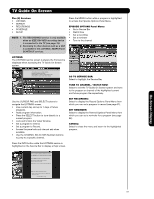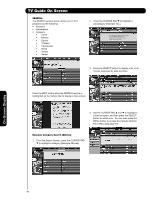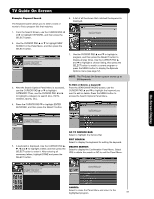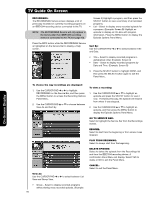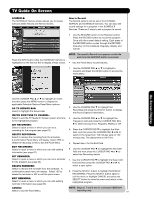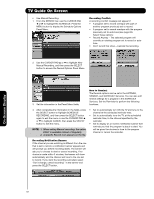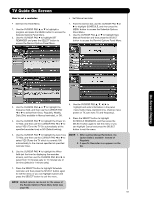Hitachi 42HDT52 Owners Guide - Page 58
SEARCH, Example Category Search Movies - help
 |
View all Hitachi 42HDT52 manuals
Add to My Manuals
Save this manual to your list of manuals |
Page 58 highlights
TV Guide On Screen SEARCH: The SEARCH service screen allows you to find programs by the following: • Keyword • Alphabetical • Category • HDTV • Movies • Sports • Children • Educational • News • Variety • Series 2. Press the CURSOR PAD ̄ to highlight a subcategory (Example: ALL). Press SELECT for shows matching category, then move ̆/̄ to highlight show and press SELECT to watchi if on now or Menu for episode options. 3. Press the SELECT button to display a list of all movies organized by date and time. Press the INFO button while the SEARCH service is highlighted on the Service Bar to display a Help screen. 4. Use the CURSOR PAD ̆ and ̄ to highlight a current program, and then press the SELECT button to watch now. You can also press the MENU button to access the Episode Options Panel Menu (see page 57). Example Category Search (Movies) 1. From the Search Screen, press the CURSOR PAD ̄ to highlight a category (Example: Movies). On-Screen Display 58