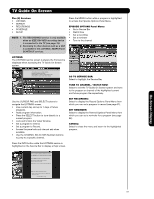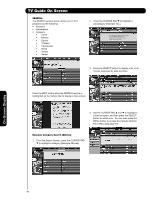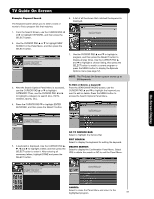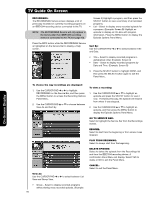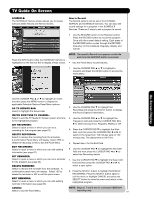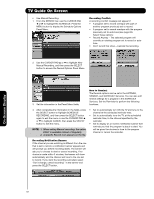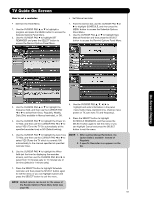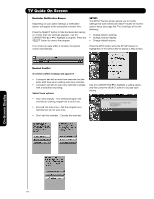Hitachi 42HDT52 Owners Guide - Page 59
Example: Keyword Search, To Edit or Delete a keyword, GO TO SERVICE BAR, EDIT SEARCH, DELETE SEARCH
 |
View all Hitachi 42HDT52 manuals
Add to My Manuals
Save this manual to your list of manuals |
Page 59 highlights
TV Guide On Screen Example: Keyword Search The Keyword search allows you to enter a word or words to find a program title that matches. 6. A list of all the shows that matched the keyword is displayed. 1. From the Search Screen, use the CURSOR PAD ̇ or ̈ to highlight KEYWORD, and then press the SELECT button. Move ̄ to highlight a show. Press SELECT to hide list. 2. Use the CURSOR PAD ̆ or ̄ to highlight NEW SEARCH in the Panel Menu, and then press the SELECT button. Locate shows based on words you enter Press SELECT to start the search Use to make selections Move ̄ to choose an existing keyword 7. Use the CURSOR PAD ̆ and ̄ to highlight a program, and then press the SELECT button to display all play times. Use the CURSOR PAD ̆ and ̄ to highlight a chosen listing, then press the SELECT button to watch a current program or press the MENU button to display the Episode Options menu (see page 57). NOTE: The TV Guide On Screen system stores up to 250 keywords. 3. After the Search Options Panel Menu is accessed, use the CURSOR PAD ̆ or ̄ to highlight CATEGORY. Then, use the CURSOR PAD ̇ or ̈ to highlight a category to search (ALL, HDTV, Children, Sports, etc.). To Edit or Delete a keyword: From the SEARCH/KEYWORD screen, use the CURSOR PAD ̆ and ̄ to highlight the keyword you want to edit or delete. Press the MENU button to access the Search Options Panel Menu. 4. Press the CURSOR PAD ̄ to highlight ENTER KEYWORD, and then press the SELECT button. Move ̄ to highlight a show. Press SELECT to hide list. Locate shows based on words you enter Press SELECT to start the search Use to make selections Move ̄ to choose an existing keyword 5. A keyboard is displayed. Use the CURSOR PAD ̆, ̄, ̇ and ̈ to highlight a letter, and then press the SELECT button to enter it. After entering all necessary letters, highlight DONE and press the SELECT button. GO TO SERVICE BAR: Select to highlight the Service Bar. EDIT SEARCH: Select to display the keyboard for editing the keyword. DELETE SEARCH: Select to display the Confirmation Panel Menu. Select YES to delete the search or NO to exit the Panel Menu. Locate shows based on words you enter Press SELECT to start the search Use to make selections Move ̄ to choose an existing keyword Move ̄ to highlight a show. Press SELECT to hide list. On-Screen Display CANCEL: Select to close the Panel Menu and return to the highlighted program. 59