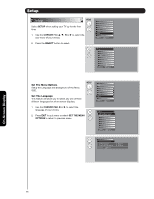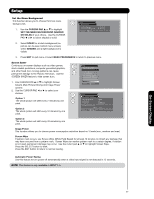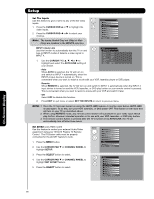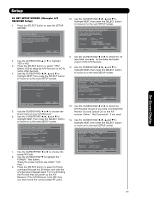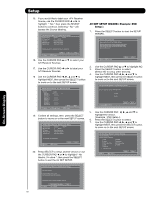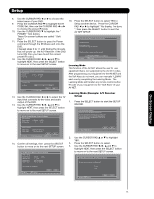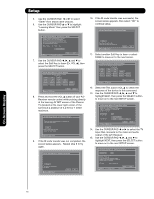Hitachi 42HDX99 Owners Guide - Page 67
Cursor Pad, Set The Menu Background Shaded, Or Solid, Solid, Shaded, Option 1, Option 2, Option 3,
 |
View all Hitachi 42HDX99 manuals
Add to My Manuals
Save this manual to your list of manuals |
Page 67 highlights
Setup Set the Menu Background This function allows you to choose from two menu backgrounds. 1. Use the CURSOR PAD ̆ or ̄ to highlight SET THE MENU BACKGROUND (SHADED OR SOLID) of your choice. Use the CURSOR PAD ̇ or ̈ to select shaded or solid. Setup Menu Preference Set The Language : Set The Menu Background : Move SEL Return English Shaded 2. Select SOLID for a black background (no picture can be seen behind menu screen), select SHADED and a light background is visible. 3. Press EXIT to quit menu or select MENU PREFERENCE to return to previous menu. Screen Saver Continuous on-screen displays such as video games, Setup stock market quotations, computer generated graphics, Set The Menu Options and other fixed (non-moving) patterns can cause OR Set The Screen Saver Set The Inputs permanent damage to the Plasma Television. Use the Set The AV Net SCREEN SAVER feature to hide screen burn. Set The Closed Captions Set The Output Terminals 1. Use CURSOR PAD ̆ or ̄ to highlight Screen Saver's Main Picture Moving and Image Power Set The Quick Start Options Reset The Software Move SEL Select options. 2. Use the CURSOR PAD ̇ or ̈ to select your choices. Setup Option 1 OR The whole picture will shift every 2 minutes by one pixel. Set The Screen Saver Main Picture Moving : Image Power : Screen Wipe : Option 1 Max Wipe Automatic Power Saving Option 2 The whole picture will shift every 10 minutes by one Yes No Move SEL Select pixel. Option 3 The whole picture will shift every 20 minutes by one pixel. Image Power This function allows you to choose power consumption reduction based on 3 levels (min., medium and max). Screen Wipe If pattern mark occurs, use Screen Wipe (White Field Signal) for at least 10 minutes to refresh any damage that may have occurred from a pattern mark. Screen Wipe can resolve pattern mark to a certain degree, if caution is not used, permanent damage may occur. Use the cursor pad ̆ or ̄ to highlight Screen Wipe. Press the SELECT button to start. Press the EXIT button to return to normal viewing. Automatic Power Saving Use this feature to turn power off automatically when a video input signal is not detected in 15 seconds. NOTE: This feature is only available in INPUT 1-5. On-Screen Display 67