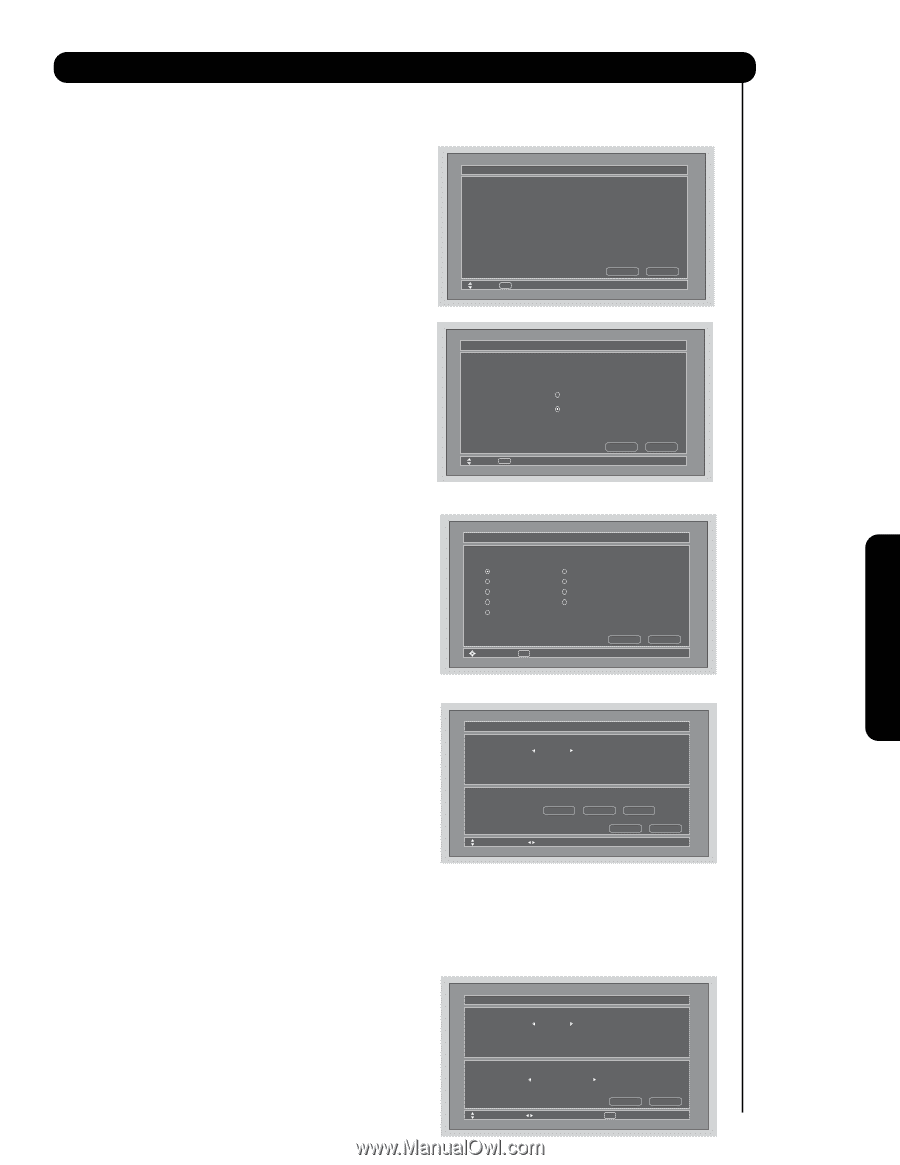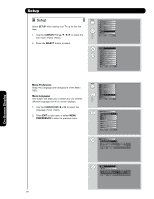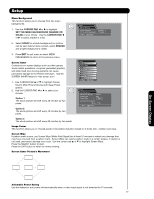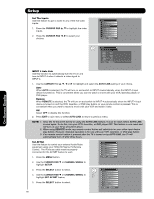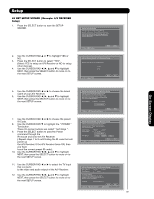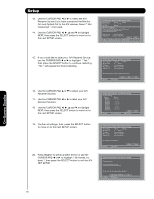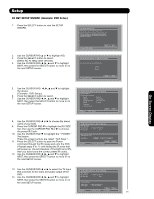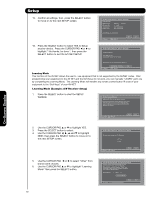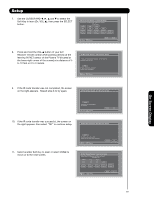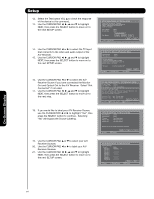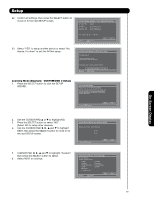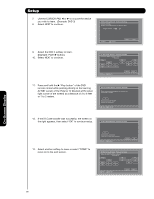Hitachi 55HDS52 Owners Guide - Page 61
AV NET SETUP WIZARD Example: DVD Setup
 |
View all Hitachi 55HDS52 manuals
Add to My Manuals
Save this manual to your list of manuals |
Page 61 highlights
Setup AV NET SETUP WIZARD ( Example: DVD Setup ) 1. Press the SELECT button to start the SETUP WIZARD. 2. Use the CURSOR PAD ̆ or ̄ to highlight NO. 3. Press the SELECT button to select. (Select NO to setup other devices). 4. Use the CURSOR PAD ̇, ̈, ̆ and ̄ to highlight NEXT, then press the SELECT button to move on to the next SETUP screen. AV Net Setup Wizard Welcome to the AV Net Setup Wizard. Before starting this wizard, please make sure that all devices are connected appropiately and the IR blasters are placed in front of the devices IR sensor. Move SEL Return Back Start AV Net Setup Wizard : A/V Receiver Setup Do you want to use an A/V Receiver. Yes No Move SEL Select Back Next On-Screen Display 5. Use the CURSOR PAD ̇, ̈, ̆ and ̄ to highlight the device. ( Example : DVD Setup ). 6. Press the SELECT button to select. 7. Use the CURSOR PAD ̇, ̈, ̆ and ̄ to highlight NEXT, then press the SELECT button to move on to the next SETUP screen. AV Net Setup Wizard : Device Settings Device Settings Please select a device. DVD Cable DVD Recorder VCR Custom ✓ Device is set. DVD2 Satellite PV Recorder VCR2 Move SEL Select Back Next 8. Use the CURSOR PAD ̇ or ̈ to choose the brand name of your DVD. 9. Press the CURSOR PAD ̄ to highlight the IR CODE Set, then use the CURSOR PAD ̇ or ̈ to choose the preset IR Code. 10. Use the CURSOR PAD ̄ to highlight the " POWER " Test button. These On-screen buttons are called " Soft Keys ". 11. Press the SELECT button to pass the Power command through the IR mouse and onto the DVD. ( Repeat steps 9 to 11 until finding the IR code that will power up the A/V Receiver. If the DVD turns ON, then you have found the correct preset IR code ). 12. Use the CURSOR PAD ̇, ̈, ̆ and ̄ to highlight NEXT, then press the SELECT button to move on to the next SETUP screen. AV Net Setup Wizard : Device Settings DVD Settings Brand Name Hitachi (31/77) IR Code Set 1 (1/5) Transmission Test Test Button POWER ̈ CH ̆ Move Back Change Brand Name Next 13. Use the CURSOR PAD ̇ or ̈ to select the TV Input that connects to the video and audio output of the DVD. 14. Use the CURSOR PAD ̇, ̈, ̆ and ̄ to highlight NEXT, then press the SELECT button to move on to the next SETUP screen. AV Net Setup Wizard : Device Settings DVD Settings Brand Name Hitachi (31/77) IR Code Set 1 (1/5) Inputs settings Video Input Audio Input Not Connected Not Connected Back Next Move Change Source SEL Select 61