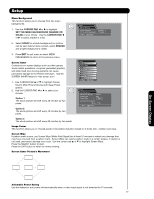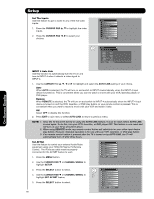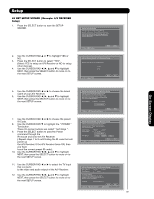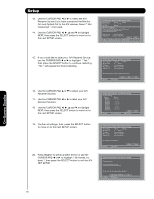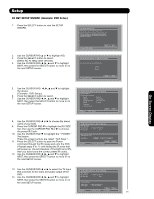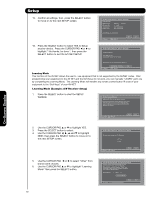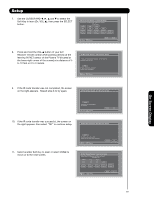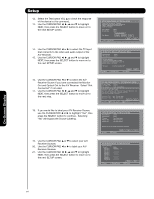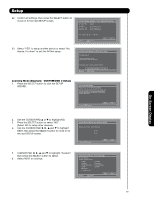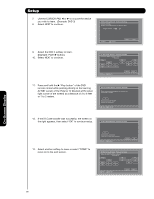Hitachi 55HDS52 Owners Guide - Page 62
Learning Mode Example: A/V Receiver Setup - user manual
 |
View all Hitachi 55HDS52 manuals
Add to My Manuals
Save this manual to your list of manuals |
Page 62 highlights
Setup 15. Confirm all settings, then press the SELECT button to move on to the next SETUP screen. AV Net Setup Wizard : Device Settings DVD Settings Brand Name IR Code Set Video Input Audio Input Hitachi (31/77) 1 (1/5) Not Connected Not Connected All settings are complete! Move SEL Select Back Next 16. Press the SELECT button to select YES to Setup another device. Press the CURSOR PAD ̇ or ̈ to highlight " No thanks, Im done ", then press the SELECT button to exit the A/V NET SETUP. AV Net Setup Wizard : Device Settings Congratulations! Your DVD is now connected to your AV network. Would you like to setup another device? Move No thanks, I'mdone. SEL Select Yes Learning Mode This function of the AV NET allows the user to use equipment that is not supported by the AV/NET codes. After programming your equipment to the AV NET and the Soft Keys do not work, you can manually "LEARN" each one by completing the Learning Mode. The Learning Mode will transfer any remote control button IR code of your equipment to the "Soft Keys" of your AV NET. Learning Mode (Example: A/V Receiver Setup) 1. Press the SELECT button to start the SETUP WIZARD. AV Net Setup Wizard Welcome to the AV Net Setup Wizard. Before starting this wizard, please make sure that all devices are connected appropiately and the IR blasters are placed in front of the devices IR sensor. Move SEL Return Back Start On-Screen Display 2. Use the CURSOR PAD ̆ or ̄ to highlight YES. 3. Press the SELECT button to select. 4. Use the CURSOR PAD ̇, ̈, ̆ and ̄ to highlight NEXT, then press the SELECT button to move on to the next SETUP screen. AV Net Setup Wizard : A/V Receiver Setup Do you want to use an A/V Receiver. Yes No Move SEL Select Back Next 5. Use the CURSOR PAD ̇ or ̈ to select "Other" from brand name choices. 6. Use the CURSOR PAD ̆ or ̄ to highlight "Learning Mode" then press the SELECT button. 62 AV Net Setup Wizard : A/V Receiver Setup Please choose the Brand Name of your A/V Receiver. If you can not find the Brand Name, please choose "Other" and proceed to the Learning mode by pushing the Learning Mode Button. Brand Name Other Learning Mode Move Change Brand Name Back Next