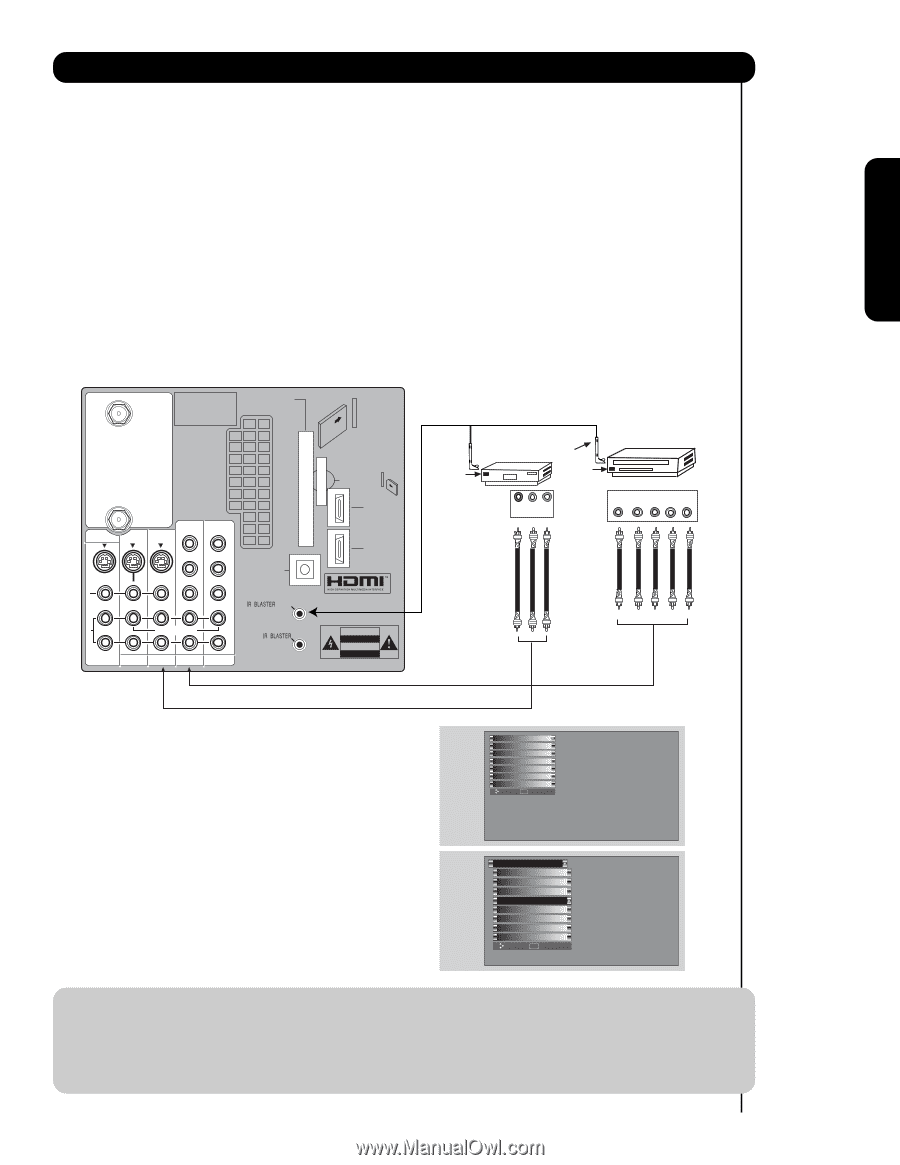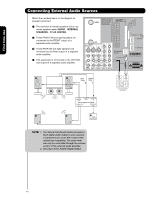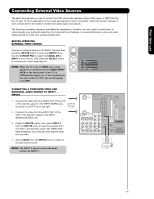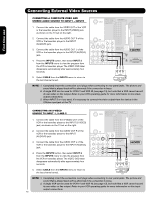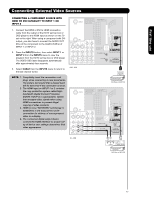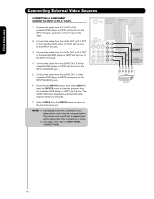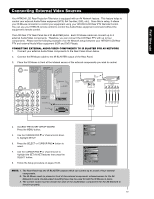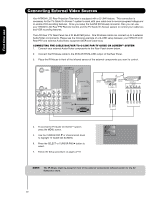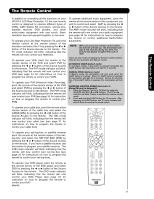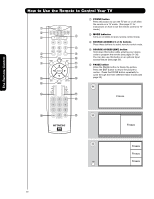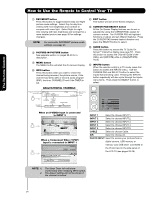Hitachi 55VG825 Owners Guide - Page 19
control your external Audio/Video equipment VCR, Set Top Box, DVD, etc.. - no power
 |
View all Hitachi 55VG825 manuals
Add to My Manuals
Save this manual to your list of manuals |
Page 19 highlights
First time use Connecting External Video Sources Your HITACHI LCD Rear Projection Television is equipped with an AV Network feature. This feature helps to control your external Audio/Video equipment (VCR, Set Top Box, DVD, etc.). Once this is setup, it allows your IR Mouse connector to control your equipment using your HITACHI LCD Rear PTV Remote Control. You can use your HITACHI remote control to control the Audio/Video equipment command without the equipment's remote control. The LCD Rear PTV Rear Panel has 2 IR BLASTER jacks. Each IR Mouse cable can connect up to 2 external Audio/Video components. Therefore, you can connect the LCD Rear PTV with up to four components. Please see the following example of an AV Network setup between your HITACHI LCD Rear PTV and external Audio/Video equipment (VCR and DVD Player). CONNECTING EXTERNAL AUDIO/VIDEO COMPONENTS TO IR BLASTER FOR AV NETWORK 1. Connect your external Audio/Video components to the Rear Panel shown below. 2. Connect the IR Mouse cable to the IR BLASTER output of the Rear Panel. 3. Place the IR Mouse in front of the infrared sensor of the external components you wish to control. CABLE Apparatus Claims of U.S. Patent Nos. 4,631,603; 4,577,216; 4,819,098; 4,907,093; and 6,381,747 licensed for limited viewing uses only. CableCARD™ (Top of card faces right) Top faces AIR MONITOR OUT S I V I D E O V I D E O (MONO) (MONO) Y/ VIDEO PB PR (MONO) Y/ VIDEO PB PR (MONO) A L U D TV AS CENTER I O R AUDIO TO HI-FI INPUT 1 INPUT 2 INPUT 3 INPUT 4 OPTICAL OUT Digital Audio / G-LINK Upgrade Card HDMI INPUT 1 HDMI INPUT 2 CAUTION Infrared Sensor IR Mouse Infrared Sensor VCR V L R OUTPUT DVD Player OUTPUT Y PB/CB PR/CR R L 4. ACCESS THE AV NET SETUP WIZARD Press the MENU button. 5. Use the CURSOR PAD ̄ or channel scroll down to highlight SETUP. 6. Press the SELECT or CURSOR PAD ̈ button to select. 7. Use the CURSOR PAD ̄ or channel scroll to highlight the SET AV NET features then press the SELECT button. 8. Follow the Setup procedure on pages 76-83. Video Audio TV Guide On Screen Channel Manager Locks Timers Setup Move SEL Select Setup Menu Preference Lamp Power Control Set The Inputs Set AV NET Set Closed Captions Set Monitor Out Upgrades Quick Start Up Move SEL Set NOTE: 1. The Rear Panel has two IR BLASTER outputs which can control up to a total of four external components. 2. The IR Mouse must be placed in front of the external components infrared sensor for the AV Network to work. Double-sided mounting tape may be used to hold the IR Mouse in place. 3. The correct codes must be chosen for each of the Audio/Video components for the AV Network to function properly. 19