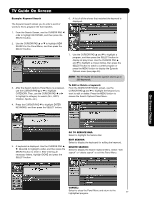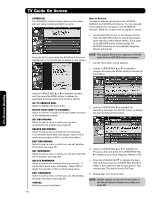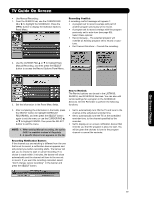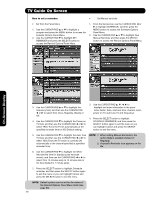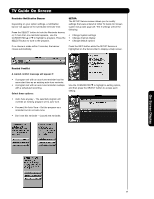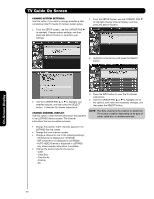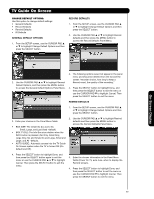Hitachi 55VG825 Owners Guide - Page 62
Change System Settings, Change Channel Display
 |
View all Hitachi 55VG825 manuals
Add to My Manuals
Save this manual to your list of manuals |
Page 62 highlights
TV Guide On Screen CHANGE SYSTEM SETTINGS: Use this option if you want to change something after completing initial TV Guide On Screen system setup. 1. From the SETUP screen, use the CURSOR PAD ̄ to highlight Change system settings, and then press the SELECT button to reconfirm your settings. 1. From the SETUP Screen, use the CURSOR PAD ̄ to highlight Change Channel Display, and then press the SELECT button. 2. Highlight a channel row and press the SELECT button. On-Screen Display 2. Use the CURSOR PAD ̆ or ̄ to highlight your selected options, and then press the SELECT button. Follow the On Screen instructions. CHANGE CHANNEL DISPLAY: Use this option to edit channel information that appears in the LISTINGS Service screen. The channel information that can be edited includes: 3. Press the INFO button to view the On-Screen instructions. 4. Use the CURSOR PAD ̆ or ̄ to highlight one of the options, and make any necessary changes, and then press the SELECT button. NOTE: The Tune channel is the channel on which the TV receives a station depending on its type of cable, cable box, or antenna services. • Change the position order channels appear in the LISTINGS Service screen. • Change the tune channel number. • Change a channel to one of the following settings: - ON (Channel is displayed in LISTINGS) - OFF (Channel is not displayed in LISTINGS) - AUTO-HIDE (Channel is displayed in LISTINGS only when program information is available • Change the service type for the source: - Cable - Cable Box - Over-the-Air - Antenna - Etc. 62