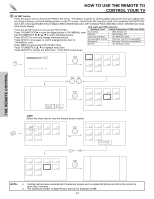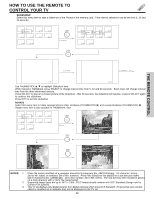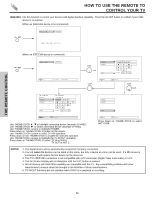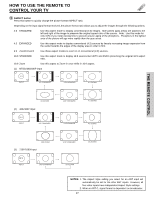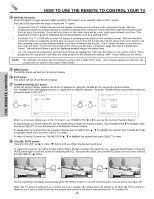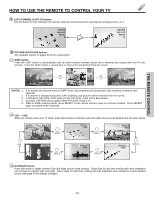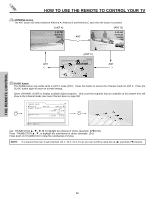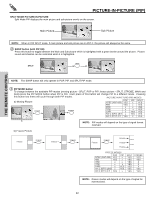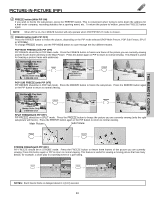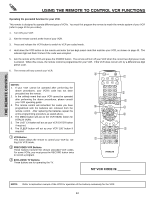Hitachi 57S700 Owners Guide - Page 29
PICTURE-IN-PICTURE buttons, SURF button, VID1 ~ VID5, DAY/NIGHT button, LAST CHANNEL LAST CH button
 |
View all Hitachi 57S700 manuals
Add to My Manuals
Save this manual to your list of manuals |
Page 29 highlights
THE REMOTE CONTROL HOW TO USE THE REMOTE TO CONTROL YOUR TV ት LAST CHANNEL (LAST CH) button Use this button to select between the last two channels viewed (Good for watching two sporting events, etc.). 3:32 PM Ant A 10 Stereo R LAST CH 3:32 PM Ant A 10 Stereo R ቶ PICTURE-IN-PICTURE buttons See separate section on pages 31-33 for a description. 21 SURF button Press the SURF button to automatically scan all active channel numbers (those set in memory) and display them as PIP subpictures. Press the SURF button a second time to remove the sub-pictures from the screen. SURF SURF NOTES: 1. 2. 3. 4. 5. If no buttons are pressed when in SURF mode, auto-scanning will continuously scan channels in memory (see page 55). If a channel is changed during this SURF scanning, sub-pictures will be removed from the screen. If MOVIE/TV RATINGS LOCK setting is ON, PIP SURF mode will be deactivated. CLOSED CAPTION will not appear when PIP SURF mode is on. While in SURF scanning mode, press SELECT on the remote control to stop on a chosen channel. Press SELECT again to resume SURF scanning. 22 VID1 ~ VID5 When the remote control is in TV mode, press these buttons to directly select the video input sources between the five video inputs. Stereo ST/SA Ant A 28 TAKA VID 1 YPBPR:1 VID1 VID 2 Video:2 VID2 Ant Video:5 VID5 Video:4 VID4 Video:3 VID3 VID 3 VID 5 VID 4 23 DAY/NIGHT button Press this button to toggle between Day and Night picture mode settings. Select Day for day time viewing with more brightness and contrast to compete with room light. Select Night for night time viewing with less brightness and contrast for a more detailed picture (see page 43 for settings changes). 29