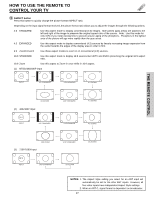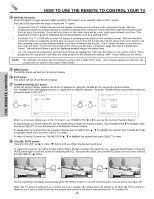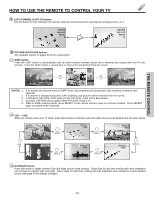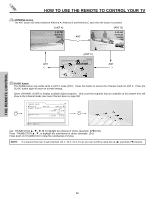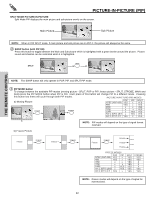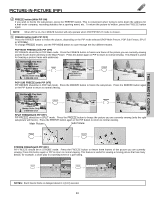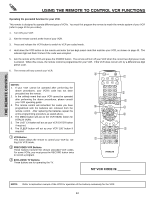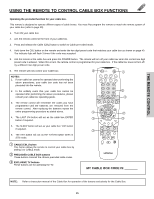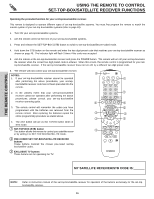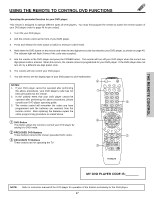Hitachi 57S700 Owners Guide - Page 32
SPLIT MODE PICTURE-IN-PICTURE, PIP MODE button, SWAP button with PIP
 |
View all Hitachi 57S700 manuals
Add to My Manuals
Save this manual to your list of manuals |
Page 32 highlights
PICTURE-IN-PICTURE (PIP) SPLIT MODE PICTURE-IN-PICTURE Split Mode PIP displays the main picture and sub-picture evenly on the screen. Main Picture Sub Picture NOTE: When in PIP SPLIT mode, if main picture and sub picture are in ANT C, the picture will always be the same. ባ SWAP button (with PIP ON) Press this button to toggle between the Main and Sub picture which is highlighted with a green border around the picture. Picture sound and channel can be controlled when it is highlighted. SPLIT SWAP THE REMOTE CONTROL NOTE: The SWAP button will only operate in POP, PIP, and SPLIT PIP mode. ቤ PIP MODE button To change between the available PIP modes (moving picture - SPLIT, POP or PIP; freeze picture - SPLIT, STROBE, MAIN and SUB) press the PIP MODE button when PIP is ON. Each press of this button will change PIP to a different mode. Pressing this button two times will cycle through both PIP modes. PICTURE-IN-PICTURE (PIP) MODES a) Moving Picture PIP MODE PIP MODE 4 POP NTSC (ANT A/B) YES 480i YES 480p x 720p x 1080i x Ant C (DTV) 16:9 x Ant C (DTV) 4:3 YES PIP x x x x YES YES X SPLIT YES YES YES YES YES YES YES NOTE: PIP modes will depend on the type of signal format received. b) Freeze Picture Freeze PIP MODE Freeze PIP MODE Freeze PIP MODE Freeze Freeze Freeze FREEZE MODES POP NTSC (ANT A/B) YES 480i YES 480p x 720p x 1080i x Ant C (DTV) 16x9 x Ant C (DTV) 4:3 YES PIP x x x x YES YES x SPLIT YES YES YES YES YES YES YES STROBE YES YES X X X YES YES NOTE: Freeze modes will depend on the type of signal format received. 32