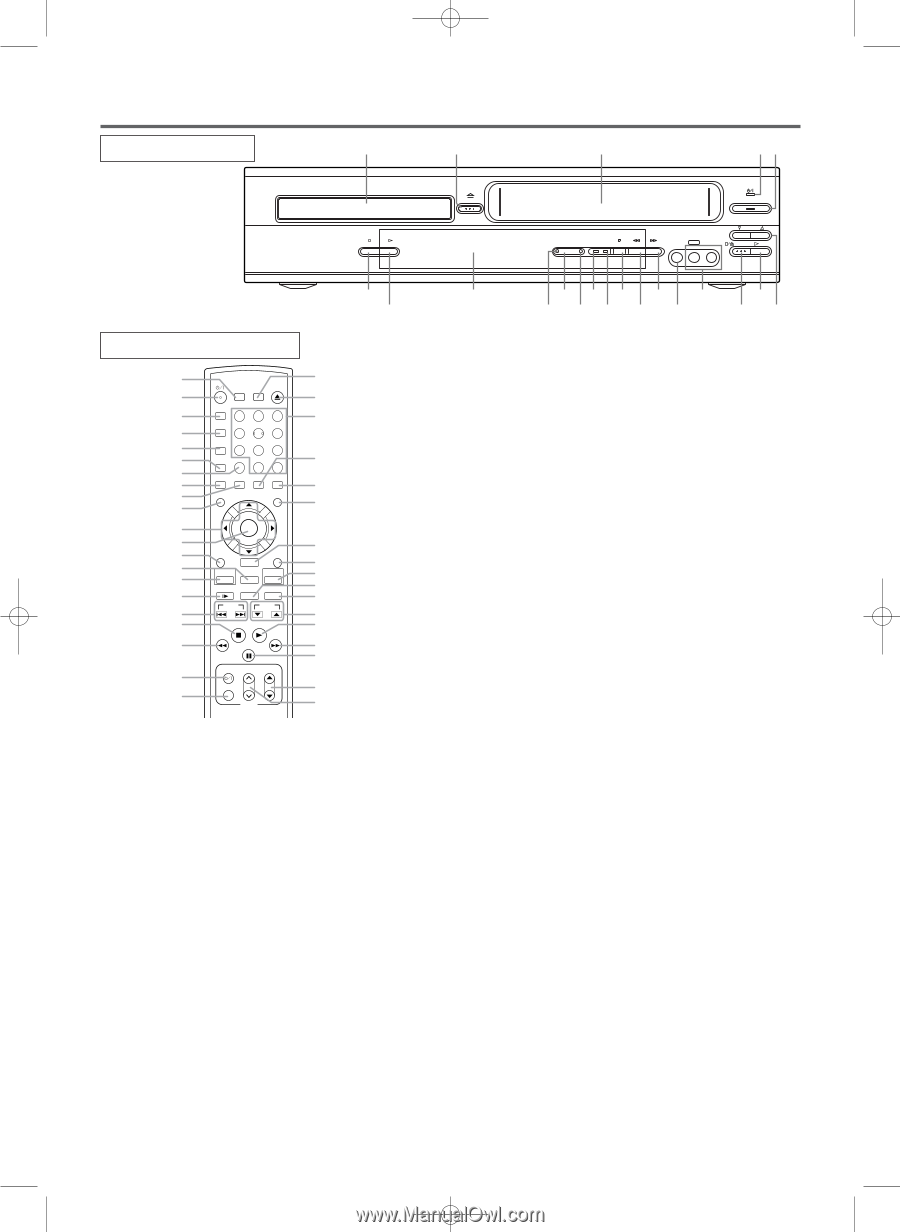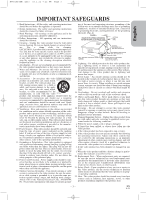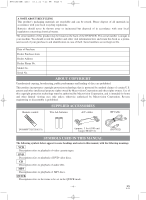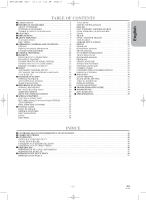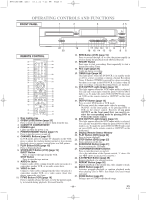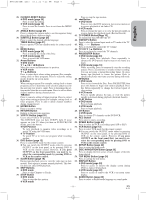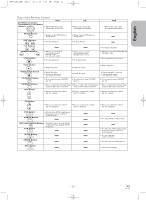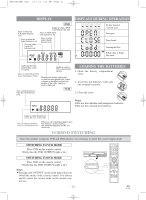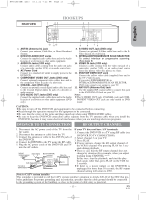Hitachi DV-PF73U Owners Guide - Page 8
Ioperating Controls And Functions - dvd recorder
 |
View all Hitachi DV-PF73U manuals
Add to My Manuals
Save this manual to your list of manuals |
Page 8 highlights
H9451UD(EN).qx33 03.1.22 7:22 PM Page 8 OPERATING CONTROLS AND FUNCTIONS FRONT PANEL 1 2 3 45 STOP PLAY OPEN/CLOSE POWER/STANDBY DVD OUTPUT VCR TIMER REC REC/IRT REW F.FWD LINE 2 VIDEO IN L (mono) AUDIO IN R CHANNEL STOP/EJECT PLAY 21 20 19 17 15 13 11 9 7 18 16 14 12 10 86 REMOTE CONTROL 22 SEARCH OPEN/CLOSE SURROUND MODE EJECT 59 23 58 A-B REPEAT 24 123 57 REPEAT 25 456 MODE 26 789 27 ZOOM CLEAR/C. RESET 56 28 0 +10 ANGLE SUBTITLE/TIMER AUDIO DISPLAY 29 55 30 MENU 31 TOP MENU 54 32 ENTER 33 53 34 RETURN SETUP 35 36 DISC NAVIGATION DVD VCR/TV VCR 52 51 SLOW SPEED REC 50 37 49 SKIP CH 38 48 39 STOP PLAY 47 40 PAUSE/STEP 46 45 TV POWER VOL CH 41 VIDEO/TV 44 42 TV 43 1. Disc loading tray 2. OPEN/CLOSE Button [page 23] Press to insert discs into or remove them from the tray. 3. CASSETTE COMPARTMENT 4. POWER Light Lights up when the power is on. 5. POWER/STANDBY Button [page 17] Press to turn the power on and off. 6. CHANNEL Buttons [page 19] In VCR mode, press to change TV channels on the VCR; press to adjust the tracking during normal or slow motion playback; press to remove vertical jitter in a Still picture. 7. PLAY Button(VCR) [page 19] Press to begin playback. 8. STOP/EJECT Button (VCR) [page 19] EJECT Button Press to remove the tape from the VCR. STOP Button Press to stop the tape motion. 9. AUDIO In Jacks Connect audio cables coming from the audio out jacks of a camcorder, another VCR, or an audio source here. 10. VIDEO In Jack Connect a video cable coming from the video out jack of a camcorder, another VCR, or a video source (laser disc player, camcorder, etc.) here. 11. F.FWD Button (VCR) [page 19] Press to rapidly advance the tape, or view the picture rapidly in forward during playback. (Forward Search). 12. REW Button (VCR) [page 19] Press to rewind the tape, or to view the picture rapidly in reverse during the playback mode (Rewind Search). 13. REC/IRT Button Press once to start a recording. Press repeatedly to start a Instant Recording Timer. 14. REC Light [page 20] Lights up during recording. 15. TIMER Light [page 20] This light glows when the DVD/VCR is in standby mode or off for a timer recording or during a Instant Recording Timer. It flashes if TIMER is pressed for a timer recording, but there is no tape in the DVD/VCR. It flashes when all timer recordings or Instant Recording Timer, are finished. 16 VCR OUTPUT Light (Green) [page 12] This light appears when the VCR output mode is selected. You can only watch tapes when the green VCR OUTPUT light is on. To make the green VCR OUTPUT light come on, VCR on the remote control or OUTPUT on the front panel. 17. OUTPUT Button [page 12] Press to select DVD mode or VCR mode. q You can switch the output mode either by pressing OUTPUT on the front panel, or by pressing DVD or VCR on the remote control. However, if you press OUTPUT on the front panel first, you need to reselect the corresponding mode by pressing DVD or VCR on the remote control. 18. DVD OUTPUT Light (Green) [page 12] This light appears when the DVD output mode is selected. You can only watch DVDs when the green DVD OUTPUT Light is on. To make the green DVD OUTPUT light come on, press DVD on the remote control or OUTPUT on the front panel. 19. Display, Remote Sensor Window 20. PLAY Button (DVD) [page 23] Press to begin playback. 21. STOP Button (DVD) [page 23] Stops operation of the disc. 22. SURROUND Button [page 31] Press to activate the 3D sound. 23. y/I(POWER/STANDBY) Button Press to turn the power on and off. (As to the indication of the Operate switch, "I" shows ON and "y/I" shows electrical power stand-by.) 24. A-B REPEAT Button [page 26] Repeats playback of a selected section. 25. REPEAT Button [page 26] Repeats playback of the current disc, title, chapter or track. 26. MODE Button [page 27] Activates program playback or random playback mode when playing CDs or MP3. Sets Black level and virtual surround. 27. ZOOM Button [page 25] Enlarges part of a DVD-reproduced image. -8- EN 1L25