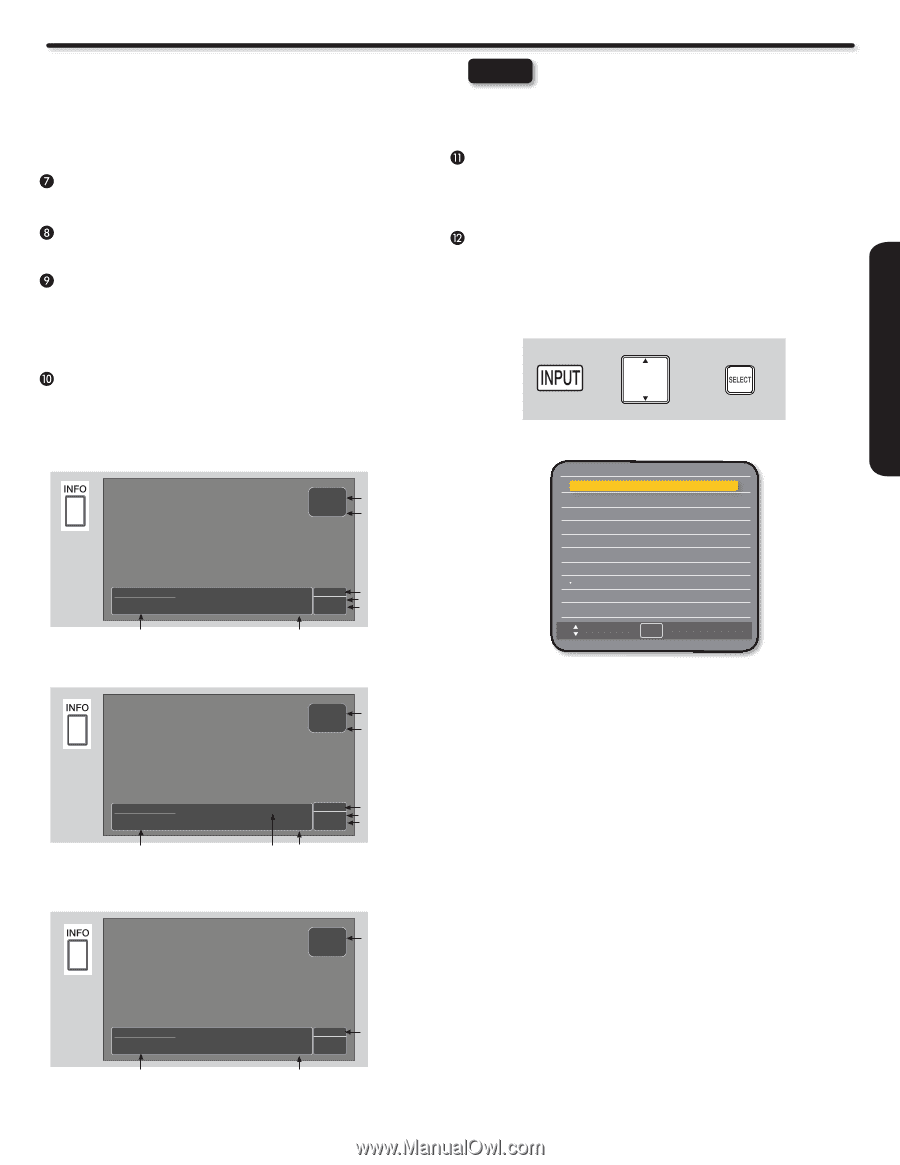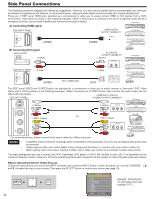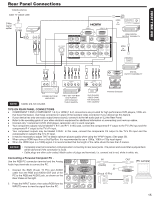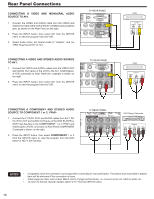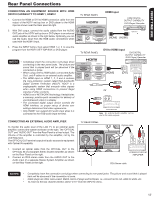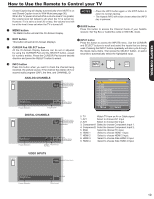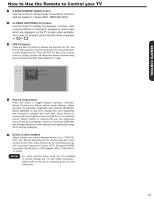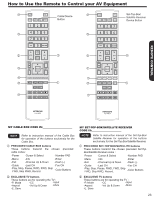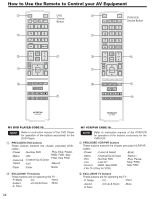Hitachi L42S503 Owners Guide - Page 19
How to Use the Remote to Control your TV - ratings
 |
UPC - 050585127562
View all Hitachi L42S503 manuals
Add to My Manuals
Save this manual to your list of manuals |
Page 19 highlights
REMOTE CONTROL How to Use the Remote to Control your TV Closed Captioning will display automatically when MUTE is on and Closed Caption is set to With Mute (see page 36). When the TV power is turned off at a volume level 21 or greater, the volume level will default to 20 when the TV is turned on. However, if it is set to a level 20 or less, the volume level will be at the level it was set when the TV is turned off. MENU button The MENU button will start the On-Screen Display. EXIT button This button will exit all On-Screen Displays. CURSOR Pad /SELECT button All the On-Screen Display features can be set or adjusted by using the CURSOR Pad and the SELECT button, except for numeric entries. Press the CURSOR Pad toward desired direction and press the SELECT button to select. INFO button Press this button when you want to check the channel being received, the picture source, if the channel has stereo (ST) or second audio program (SAP), the time, and CHANNEL ID. ANALOG CHANNELS INFO ATV 39-0 NBC Main Picture Source & Channel Indication Broadcast Channel Indication No Program Title. No Program Description. Program Information 3:17PM TV-G Analog Stereo+SAP Clock Broadcast Rating Audio Broadcast Analog Channel NOTES • Press the INFO button again or the EXIT button to return to normal viewing. • The Aspect INFO will not be shown when the INFO key is pressed. GUIDE button Press this button to access the Channel Guide of your Satellte receiver, Set Top Box or Cable Box while in SAT/CBL mode. INPUT button Press this button to access the INPUTS menu. Use the CURSOR and SELECT buttons to scroll and select the inputs that are being used. Pressing the INPUT button repeatedly will also cycle through the Inputs menu items. Then press the SELECT button or wait 4 seconds to automatically select the highlighted input. + + Input List 0. TV 0. TV 1. AV1 2. AV2 3. Component1 4. Component2 5. RGB 6. HDMI 1 7. HDMI 2 8. HDMI 3 Input List 9. HDMI 4 Move SEL Select INFO DIGITAL CHANNELS DTV 15-1 KPBS-HD Main Picture Source & Channel Indication Broadcast Channel Indication Sesame Street Program Description. Program Information 3:00PM- 3:30PM 1080i 3:17PM TV-G Multi Clock Broadcast Rating Audio Broadcast Program Picture Format Run Time 0. TV Watch TV from an Air or Cable signal. 1. AV1 Select to choose AV1 Input 2. AV2 Select to choose AV2 Input. 3. Component1 Select to choose Component Input 1. 4. Component2 Select to choose Component Input 2. 5. RGB Select to choose PC input. 6. HDMI 1 Select to choose HDMI 1 Input. 7. HDMI 2 Select to choose HDMI 2 Input. 8. HDMI 3 Select to choose Side HDMI 3 Input. 9. HDMI 4 Select to choose Side HDMI 4 Input. VIDEO INPUTS INFO HDMI Main Picture Source No Program Title. No Program Description. Program Information 1080i 3:17PM Clock Picture Format 19