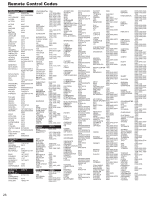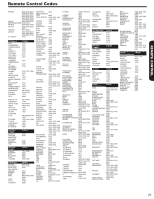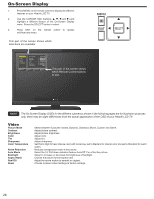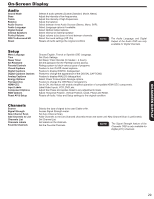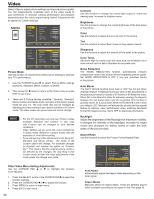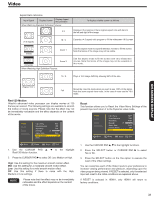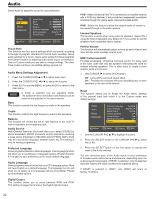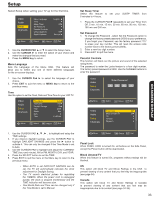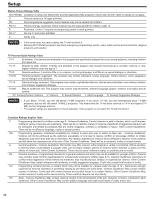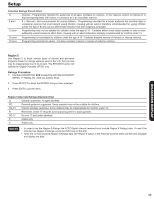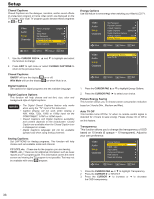Hitachi L42S503 Owners Guide - Page 31
Reset, Reel120 Motion
 |
UPC - 050585127562
View all Hitachi L42S503 manuals
Add to My Manuals
Save this manual to your list of manuals |
Page 31 highlights
Video Aspect Ratio reference Input Signal Display Screen Display Aspect Recomended When Watching Standard Definition Pictures: 4:3 To display suitable screen as follows. Displays 4:3 programs in there original aspect ratio with bars to the left and right of the image. (4:3 Signal) 16 : 9 Expands a 4:3 aspect ratio program to fill the widescreen 16:9 screen (Vista) Zoom 1 (Cinema) When Watching High Definition Pictures: Zoom 2 Use this aspect mode to expand letterbox movies to fill the screen. Note that some of the image may not be visible. Use this aspect mode to fill the screen with very widescreen movies. Note that some of the image may not be viewable in this mode. 16 : 9 Plays a 16:9 image faithfully showing 95% of the size. ON-SCREEN DISPLAY (Signal 16:9 ) Full Should be: Use this mode when you want to see 100% of the signal. Note that some signals have noise. In the case of noise use the 16:9 mode. Reel120 Motion Hitachi's advanced video processor can display movies at 120 frames per second. The following settings are available to smooth the motion of movie sources. Please note that the effect may not be immediately noticeable and the effect depends on the content of the movie. Video Audio Setup Channels Color Temp. Noise Reduction Auto Movie Backlight 30 Aspect Ratio Reel120 Motion Reset High Mid Auto Auto Off Reset This function allows you to Reset the Video Menu Settings of the present input and return it to the Dynamic video mode. Video Audio Setup Channels Color Temp. Noise Reduction Auto Movie Backlight 30 Aspect Ratio Reel120 Motion Reset High Mid Auto Auto Off Move SEL Select Return EXIT Exit Move SEL Select Return EXIT Exit 1. Use the CURSOR PAD , Reel120 Motion function. to the highlight 2. Press the CURSOR PAD to select Off, Low, Medium or High. High: Use this setting for the maximum smooth motion effect. Mid: Use this setting for a moderate smooth motion effect. Low: Use this setting for a mild smooth motion effect. Off: Use this setting if there is noise with the High, Medium or Low settings. NOTE Please note that the effect may no be immediately noticeable and the effect depends on the content of the movie. 1. Use the CURSOR PAD , to the highlight functions. 2. Press the SELECT button or CURSOR PAD to select Yes or No. 3. Press the SELECT button on the Yes option to execute the reset of the Video settings. You can customize each of the Video Inputs to your preference to increase viewing performance and pleasure, depending upon the video program being viewed. If RESET is selected, only the selected Input will reset to the initial conditions as explained above. If RESET is selected in HDMI1, only HDMI1 will return to factory conditions. 31