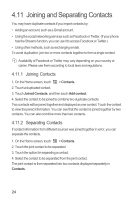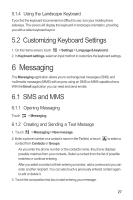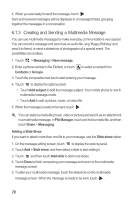Huawei Ascend G300 User Manual 3 - Page 30
Settings, About phone, System tutorial, TouchPal, Full QWERTY, PhonePad, CooTek T
 |
View all Huawei Ascend G300 manuals
Add to My Manuals
Save this manual to your list of manuals |
Page 30 highlights
5.1.2 Using the TouchPal keyboard qwer t y u i op 12 34567 890 asd f gh j k l z x cvbn m , EN . 12# Touch to delete a character to the left of the cursor. Touch and hold to delete all characters to the left of the cursor. Touch to add a line break. Touch to switch to the numbers and symbols keyboard panel. Touch to insert a space. Touch to set the language for your mobile phone. Touch to enable word prediction. Touch to change from uppercase to lowercase. If you would like to learn how to use the onscreen keyboard, you can open a tutorial anytime under > Settings > About phone > System tutorial. 5.1.3 Switching the Keyboard Layout You can switch the keyboard layout only when TouchPal is selected. There are three keyboard layouts for you to choose:Full QWERTY, 12-Key PhonePad and CooTek T+. To switch the keyboard layout, touch and hold one side of the keyboard panel, and then flick the panel to the edge of the screen. qwer t y u i op 12 34567 890 asd fgh j k l z x cvbn m A , EN . 12# Full QWERTY '-@. abc def x 1 2 3 ghi jkl mno - 4 5 6 0 pqrs tuv wxyz 7 8 9 A , EN . 12# 12-Key-Ph2onePad qw er ty ui op 1 2 3 4 5 as df gh jk l- 6 7 8 9 0 zx cv bn m' @! ? / A , EN . 12# CooTek T+ When you switch the keyboard layout, you need to touch and hold anywhere on the panel and then flick the panel to the edge of the screen. 26