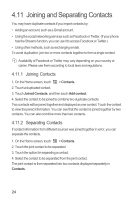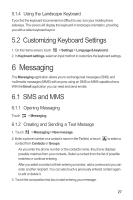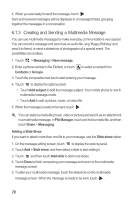Huawei Ascend G300 User Manual 3 - Page 33
 |
View all Huawei Ascend G300 manuals
Add to My Manuals
Save this manual to your list of manuals |
Page 33 highlights
6.1.4 Opening and Viewing a Multimedia Message 1. In the message list, touch the message thread you wish to view. 2. Touch the multimedia message to view the message. 6.1.5 Replying to a Message 1. In the message list, touch a text or multimedia message thread to open it. 2. Touch the text box to compose your message. Once finished, touch Send. You can also do the following to reply to a message: Touch select one or more message threads, and touch Reply. > Multiselect, 6.1.6 Copying a Text Message to Notepad or Calendar 1. In the message list, touch a text message thread to open it. 2. Touch and hold one of the messages, and then touch Copy message to. 3. Touch Notepad or Calendar to save it as a note or an event. For information about how to use Notepad or Calendar, see the relevant sections of this guide. 6.1.7 Customizing Message Settings In the message list, touch settings. , and then touch Settings to customize the message 6.2 Email Your mobile phone also puts email at your fingertips. With your phone's Email application, you can use your email account with Yahoo!, AOL, or other popular email services on your phone. 6.2.1 Adding an Email Account When using the Email application for the first time, you must configure an email account. The Email setup wizard helps you to configure your account. A number of popular email systems are supported. You can work with the same email service that you use on your PC or you can select another email service. 1. On the Home screen, touch > Email. 29