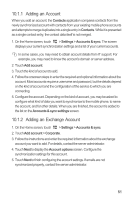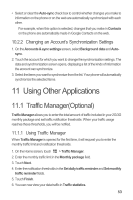Huawei Ascend G300 User Manual 3 - Page 54
Synchronizing Information - apps
 |
View all Huawei Ascend G300 manuals
Add to My Manuals
Save this manual to your list of manuals |
Page 54 highlights
If you want to install a non-Market application, touch > Settings > Applications, and then select the Unknown sources check box to allow installation of the non-Market application. 9.6.4 Uninstalling an Application 1. On the Market screen, touch > My Apps. 2. Touch the application you want to uninstall, and then touch Uninstall. 3. When prompted, touch OK to remove the application from your mobile phone. 10 Synchronizing Information Some applications on your mobile phone give you access to the same personal information that you can add, view, and edit on your computer. If you add, change, or delete your information in any of these applications on the web, the updated information also appears on your mobile phone. This is made possible through over-the-air data synchronization. The process occurs in the background and does not interfere with use of your mobile phone. When your phone is synchronizing, a data synchronization icon will be shown in the notification bar. 10.1 Managing Your Accounts You can synchronize contacts, email, and other information on your mobile phone with multiple Google accounts or other kinds of accounts, depending on the applications installed on your mobile phone. For example, you can start by adding your personal Google account, so your personal email, contacts, and calendar are always available. You could then add a work account, so your work-related emails and work contacts are handy. If you like, you may add multiple Google accounts or other accounts. 50