Huawei Ascend G6 4G User Guide - Page 16
Removing an item from a folder, Customizing switch shortcuts on the notification panel, Setting tones
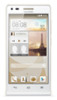 |
View all Huawei Ascend G6 4G manuals
Add to My Manuals
Save this manual to your list of manuals |
Page 16 highlights
2. You can then: •Touch the folder name to rename it. •Touch and add more items to the folder. Personalizing your phone Removing an item from a folder 1. On the home screen, touch a folder. 2. Drag an item out from the folder to remove the item. A folder must contain at least two items; otherwise, the folder will automatically disappear. Customizing switch shortcuts on the notification panel You can rearrange your switch shortcuts and move those you use most to top the list. Shortcuts on the top will be fully displayed on the notification panel. 1. Flick down from the status bar to open the notification panel. 2. Flick left on the upper area. Touch to display the switch shortcut list. 3. Drag a switch shortcut to a new position in the list. Setting tones Setting the ringtone 1. On the home screen, touch Settings then the All tab. 2. Under DEVICE, touch Sound. 3. Touch Phone ringtone and select either of the following options from the displayed dialog box: • Ringtone: choose from the default selection. • Music: choose from the audio files you have saved to your phone. 4. Touch Apply. 12















