Huawei Ascend G6 4G User Guide - Page 9
Getting started, Getting to know your home screen, Switching between home screens
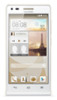 |
View all Huawei Ascend G6 4G manuals
Add to My Manuals
Save this manual to your list of manuals |
Page 9 highlights
Getting started Getting started Getting to know your home screen Your home screens are where you'll find your favorite widgets and all your applications. We did away with the application list to give you a more convenient and direct path to your applications. The default home screen is shown below. 1 2 3 4 Status bar: displays notifications and icons. Flick down from the 1 status bar to open the notification panel. 2 Display area: displays application icons, folders, and widgets. 3 Screen position indicator: shows the current screen's position. 4 Dock: displays your most common applications. Switching between home screens Running out of space on the home screen? Not to worry. Your phone lets you create more home screens for various application icons and widgets. • Flick left and right across the screen to switch between the home screens. 5















