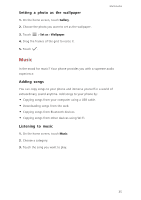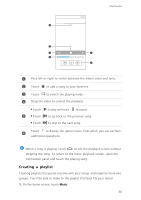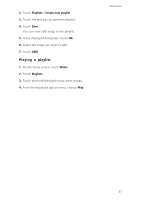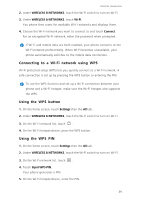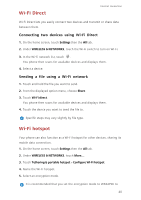Huawei Ascend G6 4G User Guide - Page 44
Wi-Fi Direct, Connecting two devices using Wi-Fi Direct, Sending a file using a Wi-Fi network
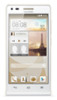 |
View all Huawei Ascend G6 4G manuals
Add to My Manuals
Save this manual to your list of manuals |
Page 44 highlights
Wi-Fi Direct Internet connection Wi-Fi Direct lets you easily connect two devices and transmit or share data between them. Connecting two devices using Wi-Fi Direct 1. On the home screen, touch Settings then the All tab. 2. Under WIRELESS & NETWORKS, touch the Wi-Fi switch to turn on Wi-Fi. 3. In the Wi-Fi network list, touch . You phone then scans for available devices and displays them. 4. Select a device. Sending a file using a Wi-Fi network 1. Touch and hold the file you want to send. 2. From the displayed option menu, choose Share. 3. Touch Wi-Fi direct. You phone then scans for available devices and displays them. 4. Touch the device you want to send the file to. Specific steps may vary slightly by file type. Wi-Fi hotspot Your phone can also function as a Wi-Fi hotspot for other devices, sharing its mobile data connection. 1. On the home screen, touch Settings then the All tab. 2. Under WIRELESS & NETWORKS, touch More.... 3. Touch Tethering & portable hotspot > Configure Wi-Fi hotspot. 4. Name the Wi-Fi hotspot. 5. Select an encryption mode. It is recommended that you set the encryption mode to WPA2PSK to 40