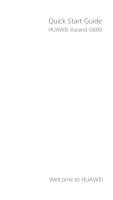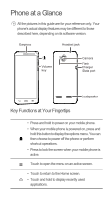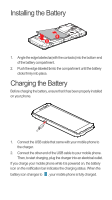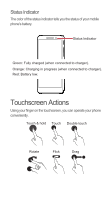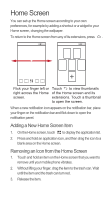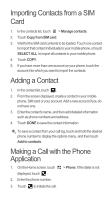Huawei Ascend G600 Quick Start Guide - Page 2
Phone at a Glance, Key Functions at Your Fingertips - pictures
 |
View all Huawei Ascend G600 manuals
Add to My Manuals
Save this manual to your list of manuals |
Page 2 highlights
Phone at a Glance All the pictures in this guide are for your reference only. Your phone's actual display features may be different to those described here, depending on its software version. Earpiece Headset jack Volume key Camera Flash Charger /Data port Loudspeaker Key Functions at Your Fingertips • Press and hold to power on your mobile phone. • When your mobile phone is powered on, press and hold this button to display the options menu. You can then choose to power off the phone or perform shortcut operations. • Press to lock the screen when your mobile phone is active. Touch to open the menu on an active screen. • Touch to return to the Home screen. • Touch and hold to display recently used applications.
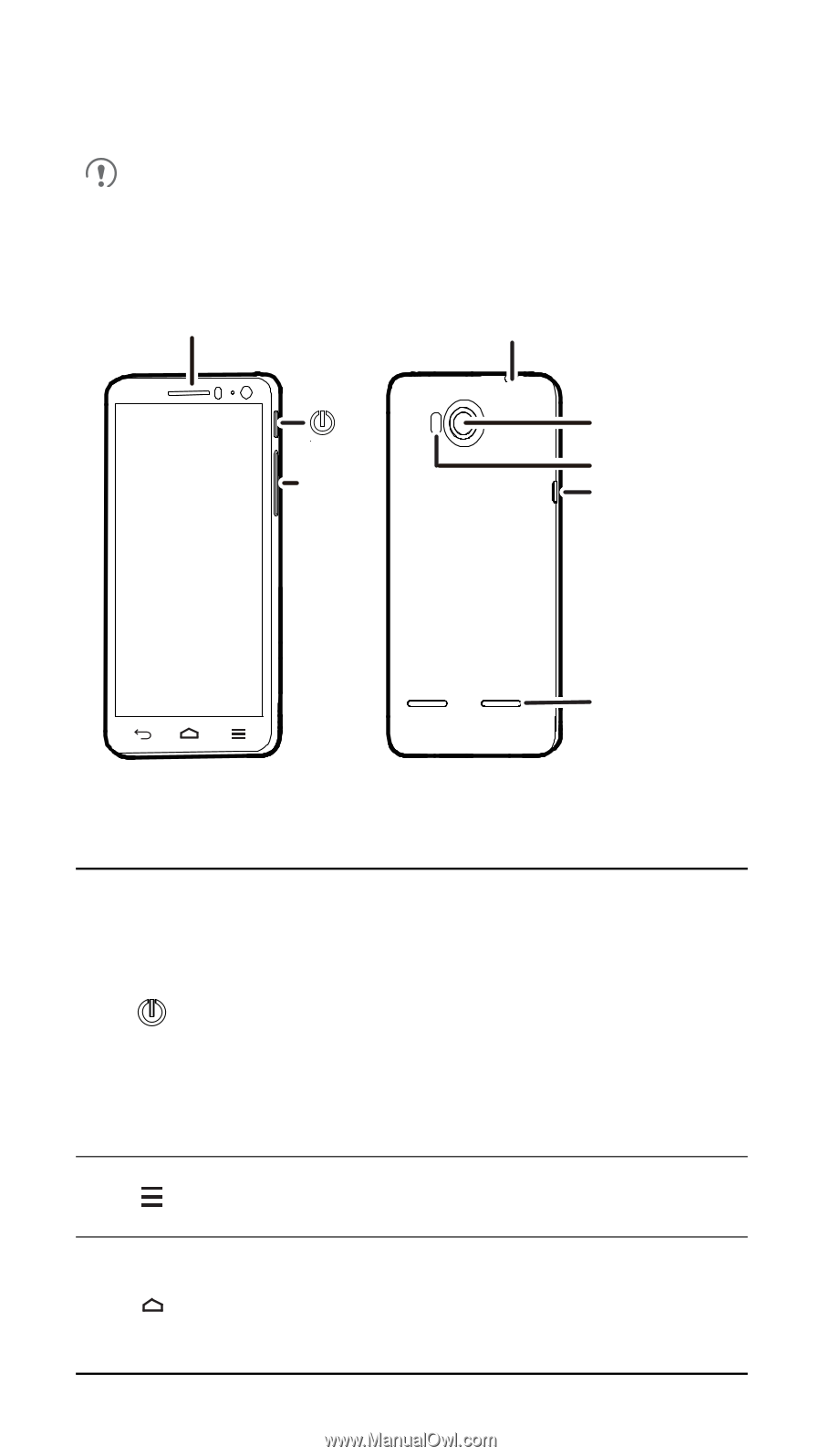
Phone at a Glance
All the pictures in this guide are for your reference only. Your
phone's actual display features may be different to those
described here, depending on its software version.
Key Functions at Your Fingertips
•
Press and hold to power on your mobile phone.
•
When your mobile phone is powered on, press and
hold this button to display the options menu. You can
then choose to power off the phone or perform
shortcut operations.
•
Press to lock the screen when your mobile phone is
active.
Touch to open the menu on an active screen.
•
Touch to return to the Home screen.
•
Touch and hold to display recently used
applications.
Headset jack
Earpiece
Camera
Volume
key
Flash
Loudspeaker
Charger
/Data port