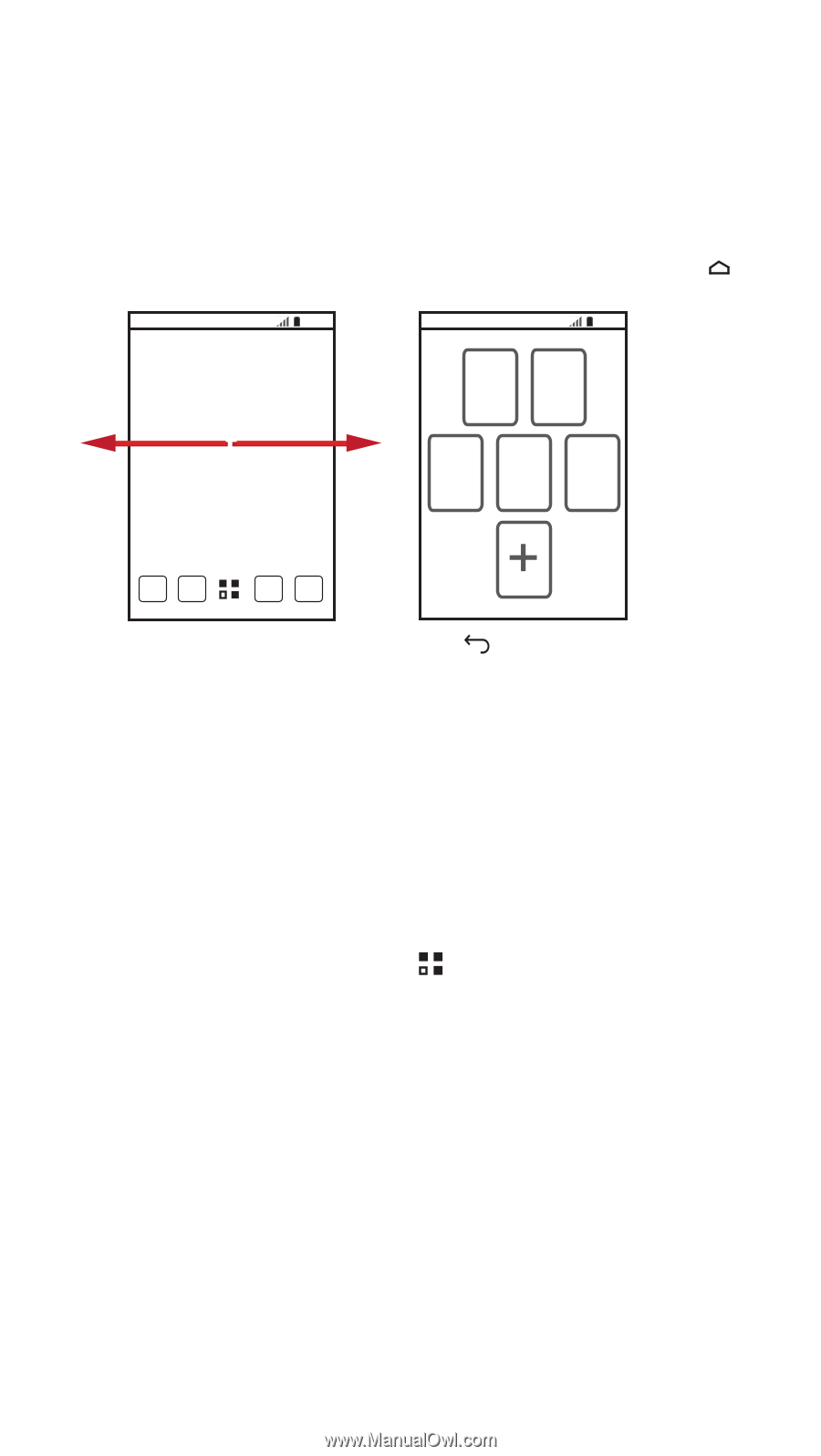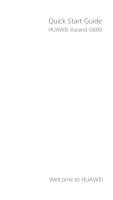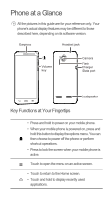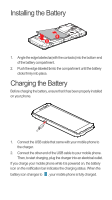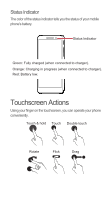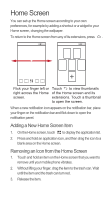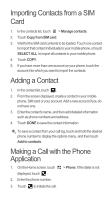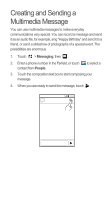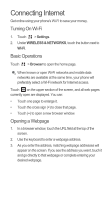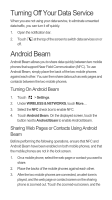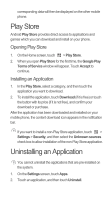Huawei Ascend G600 Quick Start Guide - Page 6
Home Screen, Adding a New Home Screen Item, Removing an Icon from the Home Screen - release
 |
View all Huawei Ascend G600 manuals
Add to My Manuals
Save this manual to your list of manuals |
Page 6 highlights
Home Screen You can set up the Home screen according to your own preferences, for example by adding a shortcut or a widget to your Home screen, changing the wallpaper. To return to the Home screen from any of its extensions, press . 10:23 10:23 Flick your finger left or Touch to view thumbnails right across the Home of the Home screen and its screen. extensions. Touch a thumbnail to open the screen. When a new notification icon appears on the notification bar, place your finger on the notification bar and flick down to open the notification panel. Adding a New Home Screen Item 1. On the Home screen, touch to display the application list. 2. Press and hold an application icon, and then drag the icon to a blank area on the Home screen. Removing an Icon from the Home Screen 1. Touch and hold an item on the Home screen that you want to remove until your mobile phone vibrates. 2. Without lifting your finger, drag the item to the trash can. Wait until the item and the trash can turn red. 3. Release the item.