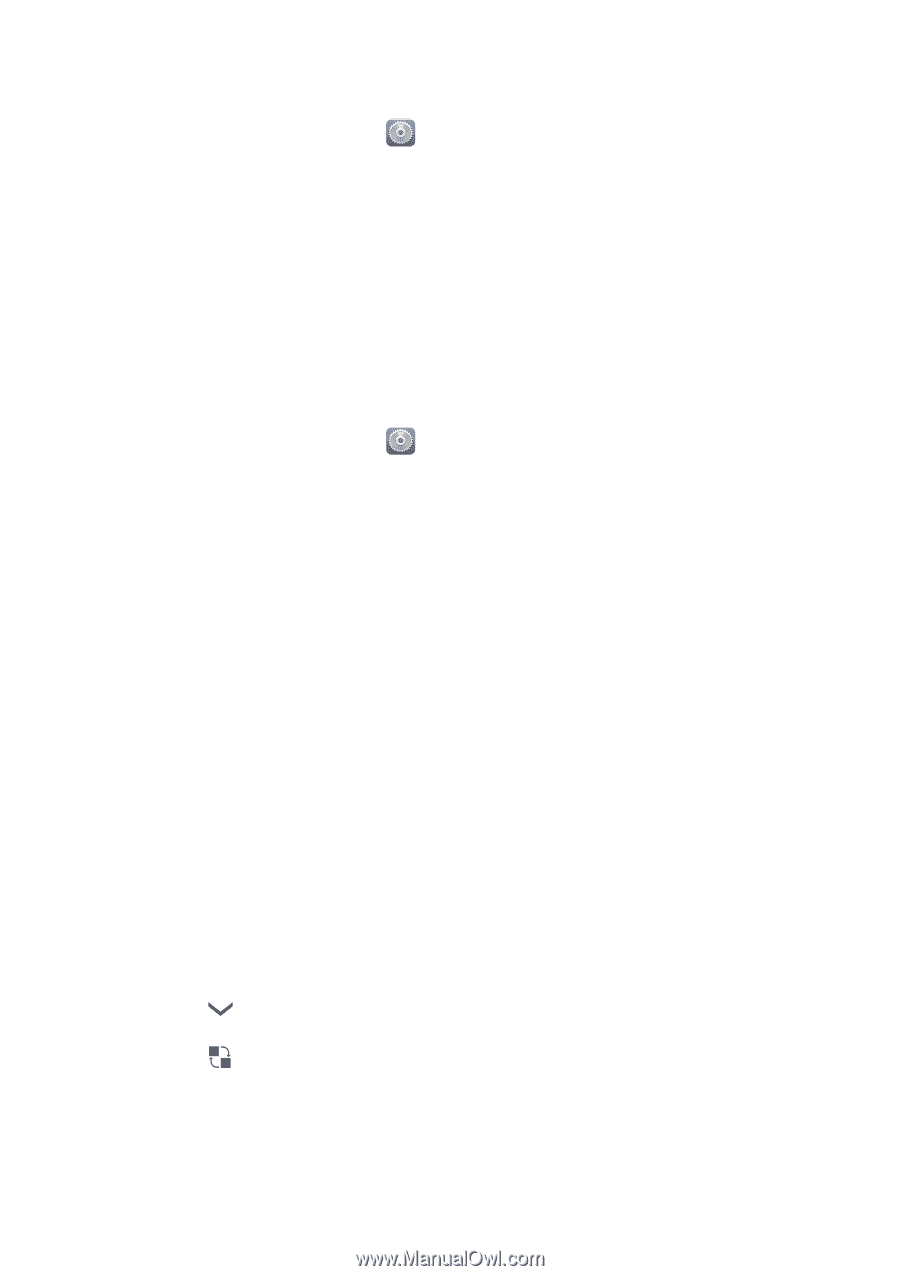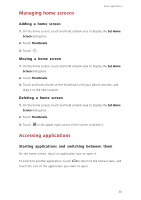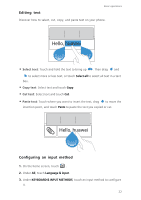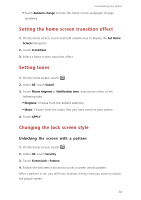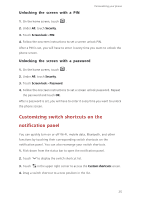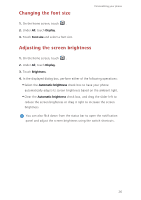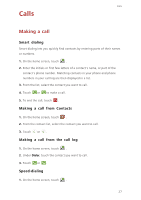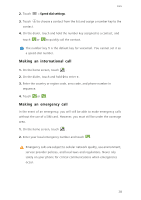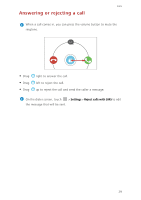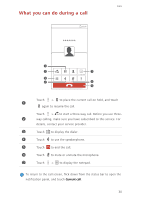Huawei Ascend G730 Ascend G730 User Guide - Page 30
Unlocking the screen with a PIN, Customizing switch shortcuts on the notification panel
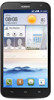 |
View all Huawei Ascend G730 manuals
Add to My Manuals
Save this manual to your list of manuals |
Page 30 highlights
Unlocking the screen with a PIN Personalizing your phone 1. On the home screen, touch . 2. Under All, touch Security. 3. Touch Screen lock > PIN. 4. Follow the onscreen instructions to set a screen unlock PIN. After a PIN is set, you will have to enter it every time you want to unlock the phone screen. Unlocking the screen with a password 1. On the home screen, touch . 2. Under All, touch Security. 3. Touch Screen lock > Password. 4. Follow the onscreen instructions to set a screen unlock password. Repeat the password and touch OK. After a password is set, you will have to enter it every time you want to unlock the phone screen. Customizing switch shortcuts on the notification panel You can quickly turn on or off Wi-Fi, mobile data, Bluetooth, and other functions by touching their corresponding switch shortcuts on the notification panel. You can also rearrange your switch shortcuts. 1. Flick down from the status bar to open the notification panel. 2. Touch to display the switch shortcut list. 3. Touch in the upper right corner to access the Custom shortcuts screen. 4. Drag a switch shortcut to a new position in the list. 25