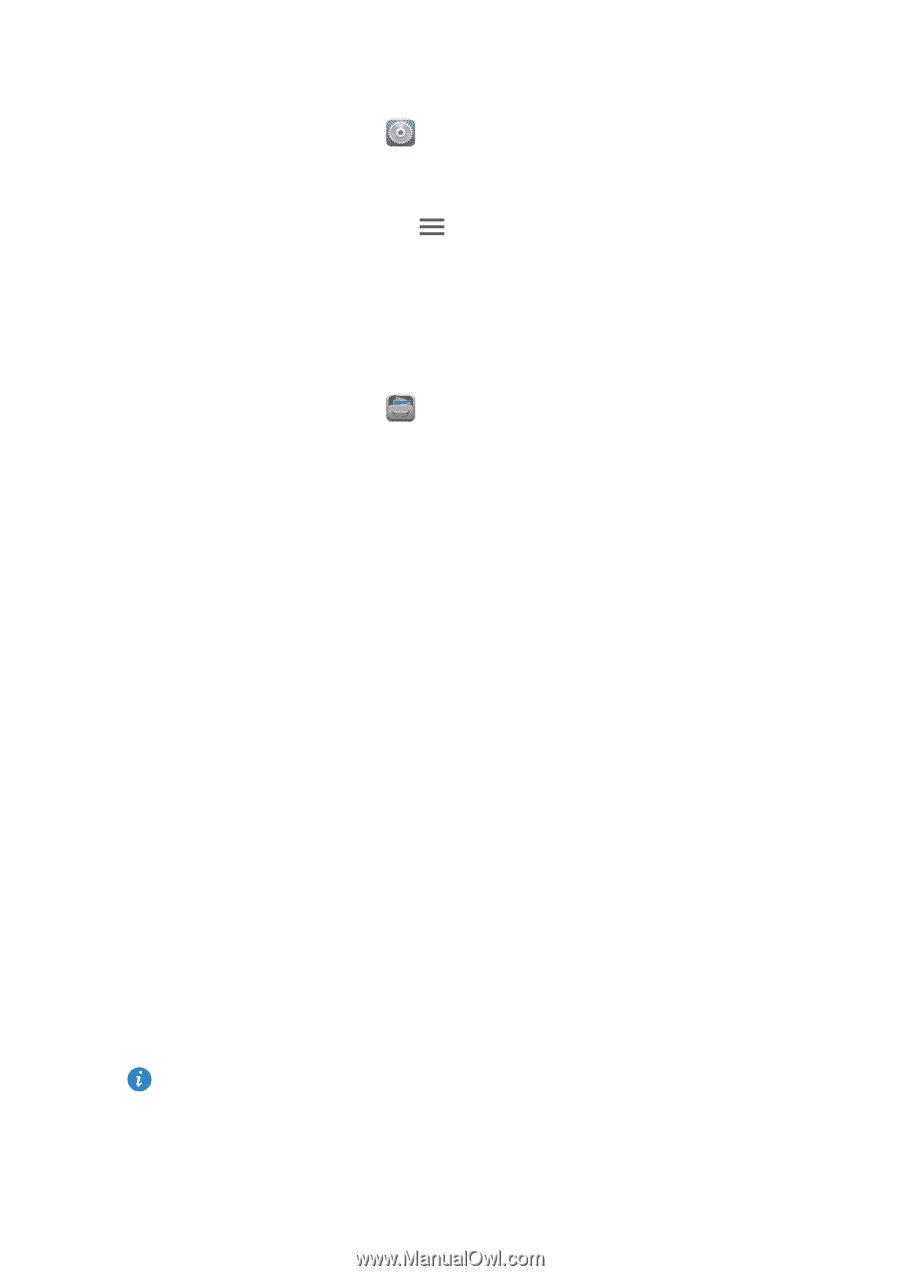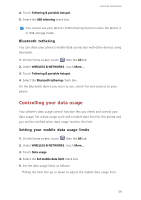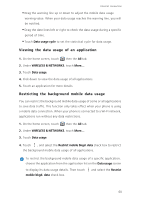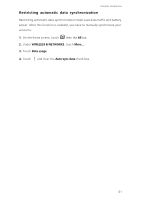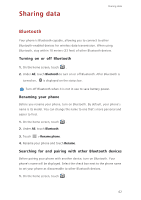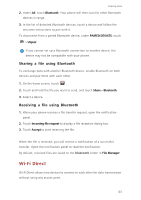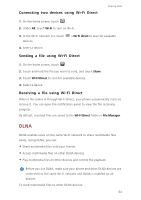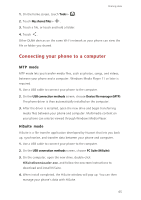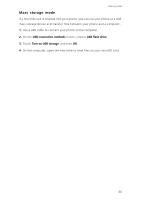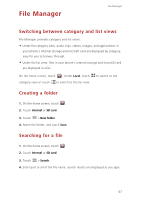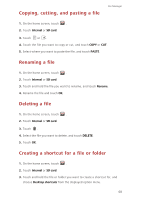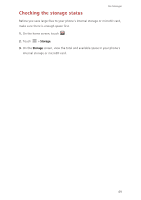Huawei Ascend G730 Ascend G730 User Guide - Page 69
Connecting two devices using Wi-Fi Direct, Sending a file using Wi-Fi Direct, DLNA
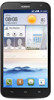 |
View all Huawei Ascend G730 manuals
Add to My Manuals
Save this manual to your list of manuals |
Page 69 highlights
Connecting two devices using Wi-Fi Direct Sharing data 1. On the home screen, touch . 2. Under All, touch Wi-Fi to turn on Wi-Fi. 3. In the Wi-Fi network list, touch devices. 4. Select a device. > Wi-Fi direct to scan for available Sending a file using Wi-Fi Direct 1. On the home screen, touch . 2. Touch and hold the file you want to send, and touch Share. 3. Touch Wi-Fi Direct to scan for available devices. 4. Select a device. Receiving a file using Wi-Fi Direct When a file comes in through Wi-Fi Direct, your phone automatically starts to receive it. You can open the notification panel to view the file receiving progress. By default, received files are saved to the Wi-Fi Direct folder in File Manager. DLNA DLNA enables users on the same Wi-Fi network to share multimedia files easily. Using DLNA, you can: • Share multimedia files with your friends. • Access multimedia files on other DLNA devices. • Play multimedia files on other devices and control the playback. Before you use DLNA, make sure your phone and other DLNA devices are connected to the same Wi-Fi network and DLNA is enabled on all devices. To send multimedia files to other DLNA devices: 64