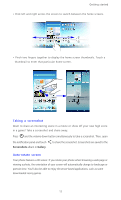Huawei Ascend Mate User Guide - Page 19
Using one-hand operations, Displaying suspend windows, Turning on gloves mode, Suspend button
 |
View all Huawei Ascend Mate manuals
Add to My Manuals
Save this manual to your list of manuals |
Page 19 highlights
Getting started Touch the switch shortcuts on the notification panel to turn 3 functions on or off. Touch an application to start it and flick left or right across a 4 notification to dismiss it. Using one-hand operations Turn on one-hand operations to operate the large screen with ease using just one hand. 1. On the home screen, touch then the All tab. 2. Touch One-hand operations. 3. Select where you wish to apply one-hand operations. With One-hand operations enabled, use the arrow on either side of the screen to move the screen lock, dialer, or other object to the left or right. Displaying suspend windows Suspend windows let you operate multiple applications on the same screen. 1. On the home screen, touch 2. Turn on Suspend button. then the All tab. 3. Touch to bring up the suspend windows screen. Here, you can open preset applications on your phone or move some of them around. With Suspend button enabled, the suspend button will be displayed in most screens. To disable it, turn off Suspend button. Turning on gloves mode Gloves mode lets you perform touchscreen operations even while wearing gloves. 1. On the home screen, touch then the All tab. 2. Touch the Gloves mode switch to enable gloves mode. 14