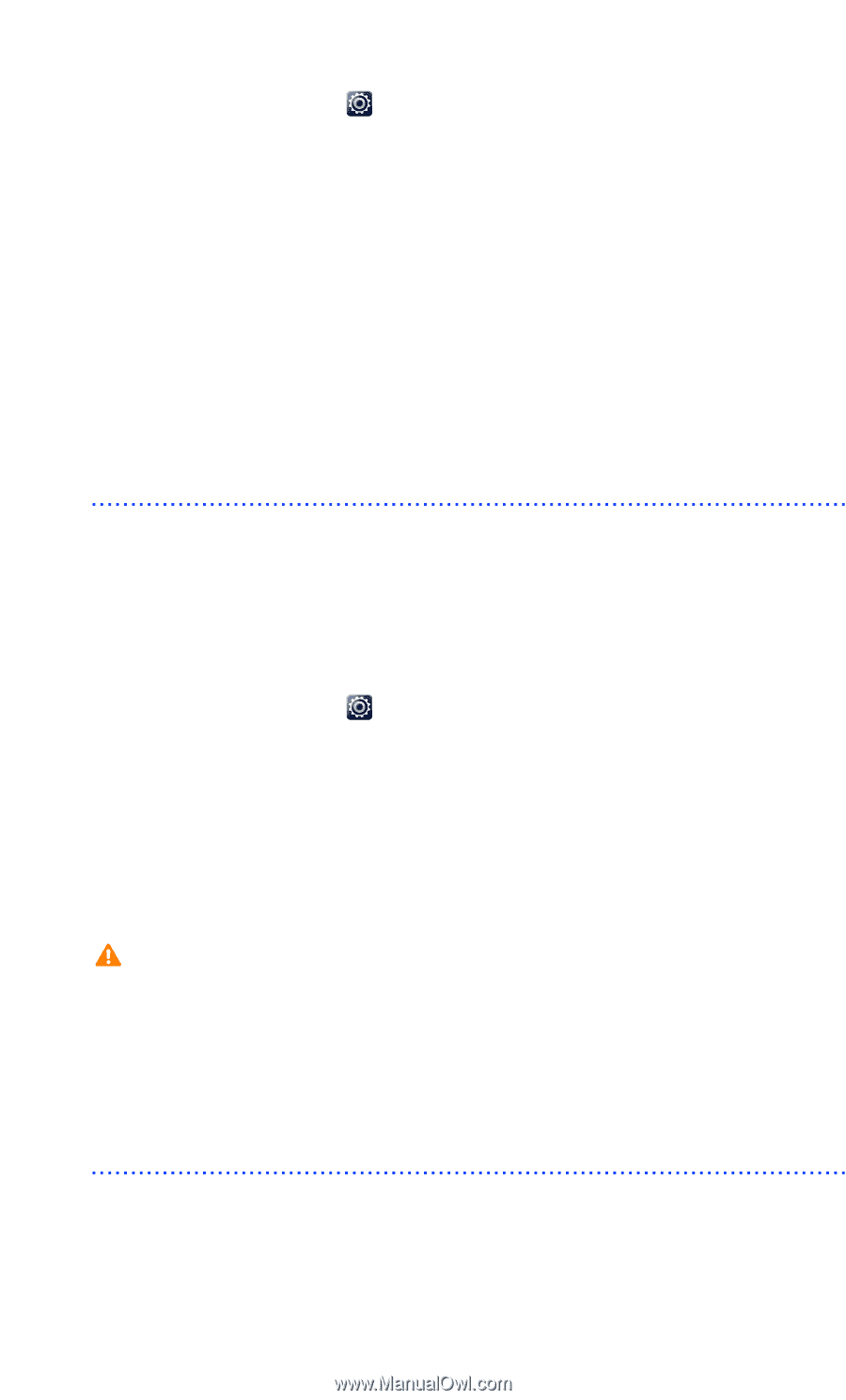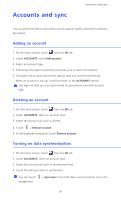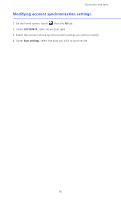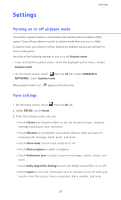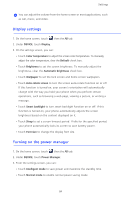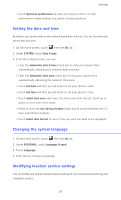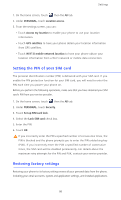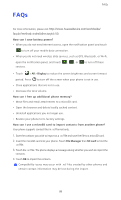Huawei Ascend Mate User Guide - Page 91
Setting the PIN of your SIM card, Restoring factory settings, Enter the PIN.
 |
View all Huawei Ascend Mate manuals
Add to My Manuals
Save this manual to your list of manuals |
Page 91 highlights
Settings 1. On the home screen, touch then the All tab. 2. Under PERSONAL, touch Location access. 3. From the settings screen, you can: • Touch Access my location to enable your phone to use your location information. • Touch GPS satellites to have your phone obtain your location information from GPS satellites. • Touch Wi-Fi & mobile network location to have your phone obtain your location information from a Wi-Fi network or mobile data connection. Setting the PIN of your SIM card The personal identification number (PIN) is delivered with your SIM card. If you enable the PIN protection function for your SIM card, you will need to enter the PIN each time you power your phone on. Before you perform the following operations, make sure that you have obtained your SIM card's PIN from your service provider. 1. On the home screen, touch then the All tab. 2. Under PERSONAL, touch Security. 3. Touch Set up SIM card lock. 4. Select the Lock SIM card check box. 5. Enter the PIN. 6. Touch OK. If you incorrectly enter the PIN a specified number of consecutive times, the PIN is blocked and the phone prompts you to enter the PIN unblocking key (PUK). If you incorrectly enter the PUK a specified number of consecutive times, the SIM card will be disabled permanently. For details about the maximum retry attempts for the PIN and PUK, contact your service provider. Restoring factory settings Restoring your phone to its factory settings erases all your personal data from the phone, including your email accounts, system and application settings, and installed applications. 86