Huawei Ascend Mate User Guide - Page 21
Android input method, to switch between lowercase and uppercase letters.
 |
View all Huawei Ascend Mate manuals
Add to My Manuals
Save this manual to your list of manuals |
Page 21 highlights
Getting started 4 1 2 3 Touch a to switch between lowercase letters, uppercase letters, 1 and caps lock. 2 Touch *#12 to enter numbers and symbols. 3 Touch to enter emoticons. Touch to switch between QWERTY, 9-key, and other input 4 modes. Android input method 1 6 2 3 4 5 •Touch to switch between lowercase and uppercase letters. 1 •Quickly touch twice to turn on caps lock. 2 Touch ?123 to enter numbers and symbols. 16
-
 1
1 -
 2
2 -
 3
3 -
 4
4 -
 5
5 -
 6
6 -
 7
7 -
 8
8 -
 9
9 -
 10
10 -
 11
11 -
 12
12 -
 13
13 -
 14
14 -
 15
15 -
 16
16 -
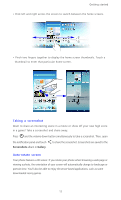 17
17 -
 18
18 -
 19
19 -
 20
20 -
 21
21 -
 22
22 -
 23
23 -
 24
24 -
 25
25 -
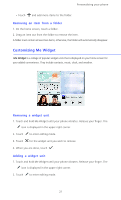 26
26 -
 27
27 -
 28
28 -
 29
29 -
 30
30 -
 31
31 -
 32
32 -
 33
33 -
 34
34 -
 35
35 -
 36
36 -
 37
37 -
 38
38 -
 39
39 -
 40
40 -
 41
41 -
 42
42 -
 43
43 -
 44
44 -
 45
45 -
 46
46 -
 47
47 -
 48
48 -
 49
49 -
 50
50 -
 51
51 -
 52
52 -
 53
53 -
 54
54 -
 55
55 -
 56
56 -
 57
57 -
 58
58 -
 59
59 -
 60
60 -
 61
61 -
 62
62 -
 63
63 -
 64
64 -
 65
65 -
 66
66 -
 67
67 -
 68
68 -
 69
69 -
 70
70 -
 71
71 -
 72
72 -
 73
73 -
 74
74 -
 75
75 -
 76
76 -
 77
77 -
 78
78 -
 79
79 -
 80
80 -
 81
81 -
 82
82 -
 83
83 -
 84
84 -
 85
85 -
 86
86 -
 87
87 -
 88
88 -
 89
89 -
 90
90 -
 91
91 -
 92
92 -
 93
93 -
 94
94 -
 95
95 -
 96
96 -
 97
97 -
 98
98 -
 99
99 -
 100
100 -
 101
101 -
 102
102 -
 103
103 -
 104
104 -
 105
105
 |
 |
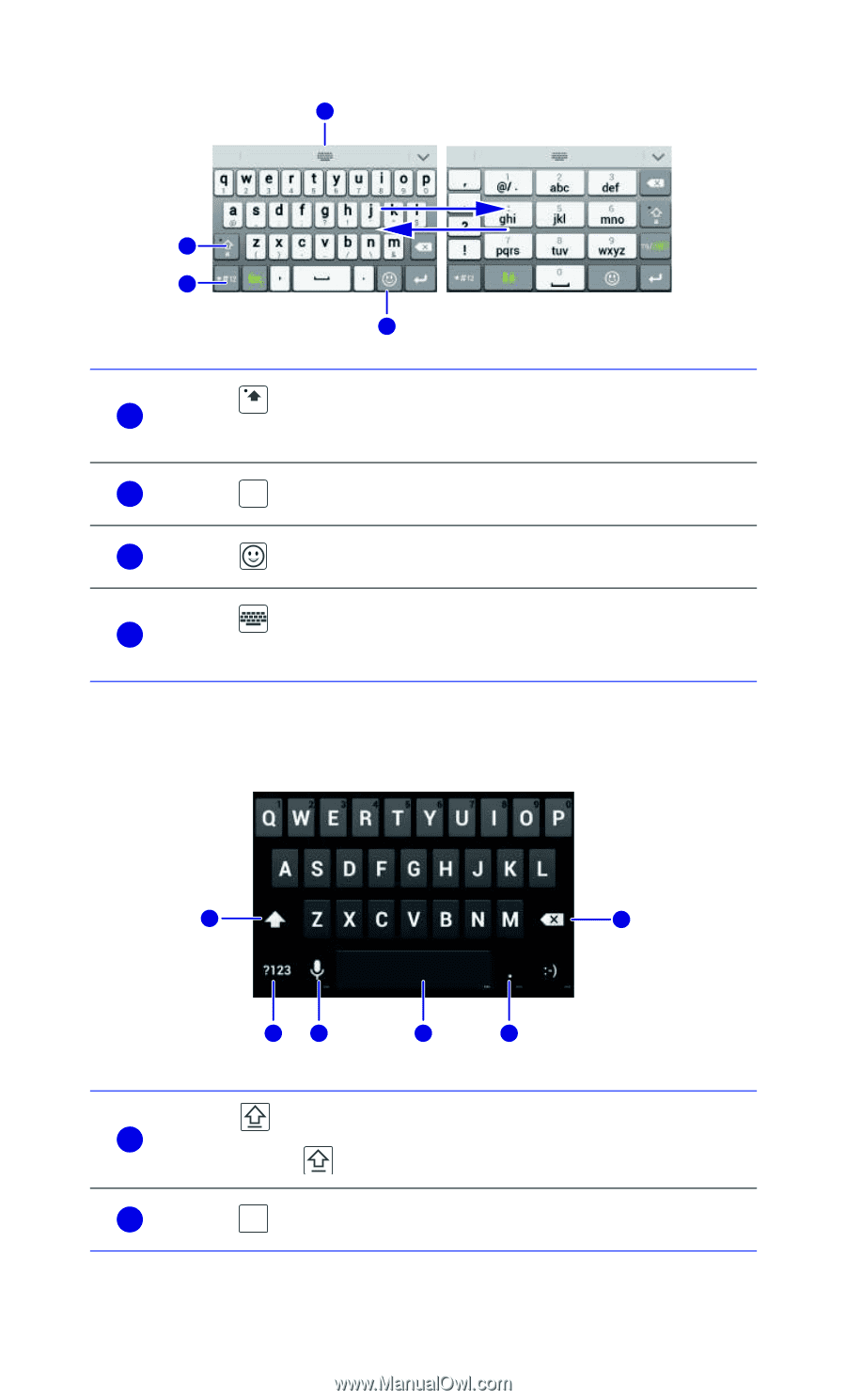
Getting started
16
Android input method
Touch
to switch between lowercase letters, uppercase letters,
and caps lock.
Touch
to enter numbers and symbols.
Touch
to enter emoticons.
Touch
to switch between QWERTY, 9-key, and other input
modes.
•Touch
to switch between lowercase and uppercase letters.
•Quickly touch
twice to turn on caps lock.
Touch
to enter numbers and symbols.
4
1
2
3
1
a
2
*#12
3
4
1
2
3
4
5
6
1
2
?123
