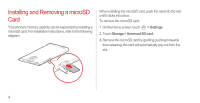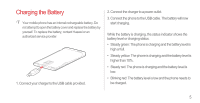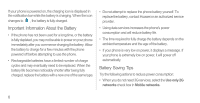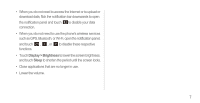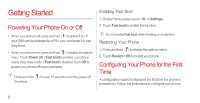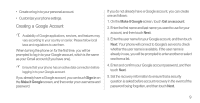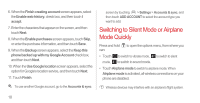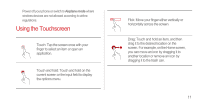Huawei Ascend P1 User Manual - Page 14
Creating a Google Account, Sign in, Make it Google, Get an account - carrier
 |
View all Huawei Ascend P1 manuals
Add to My Manuals
Save this manual to your list of manuals |
Page 14 highlights
• Create or log in to your personal account. • Customize your phone settings. Creating a Google Account Availability of Google applications, services, and features may vary according to your country or carrier. Please follow local laws and regulations to use them. When turning the phone on for the first time, you will be prompted to log in to your Google account, which is the same as your Gmail account (if you have one). Ensure that your phone has an active data connection before logging in to your Google account. If you already have a Google account, you can touch Sign in on the Make it Google screen, and then enter your username and password. If you do not already have a Google account, you can create one as follows: 1. On the Make it Google screen, touch Get an account. 2. Enter the first name and last name you want to use for your account, and then touch Next. 3. Enter the user name for your Google account, and then touch Next. Your phone will connect to Google's servers to check whether the user name is available. If the user name is already in use, you will be prompted to enter another or select one from a list. 4. Enter and confirm your Google account password, and then touch Next. 5. Set the recovery information to ensure that a security question is asked before account recovery in the event of the password being forgotten, and then touch Next. 9