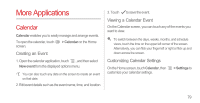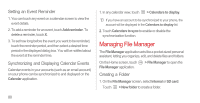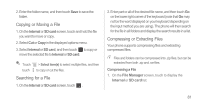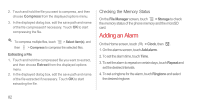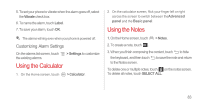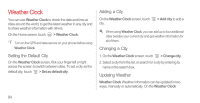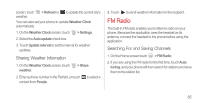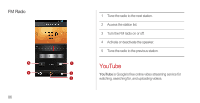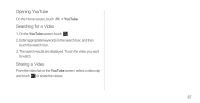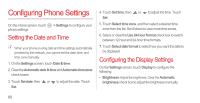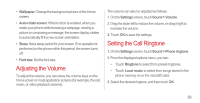Huawei Ascend P1 User Manual - Page 89
Weather Clock, Setting the Default City, Adding a City, Updating Weather, > Set as default city - 4 2 update
 |
View all Huawei Ascend P1 manuals
Add to My Manuals
Save this manual to your list of manuals |
Page 89 highlights
Weather Clock You can use Weather Clock to check the date and time at cities around the world, to get the latest weather in any city and to share weather information with others. On the Home screen, touch > Weather Clock. Turn on the GPS and data service on your phone before using Weather Clock. Setting the Default City On the Weather Clock screen, flick your finger left or right across the screen to switch between cities. To set a city as the default city, touch > Set as default city. Adding a City On the Weather Clock screen, touch city. > Add city to add a When using Weather Clock, you can add up to four additional cities besides your current city and get weather information for all of them. Changing a City 1. On the Weather Clock screen, touch > Change city. 2. Select a city from the list, or search for a city by entering its name in the search box. Updating Weather Weather Clock Weather information can be updated in two ways, manually or automatically. On the Weather Clock 84