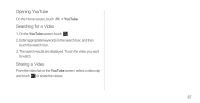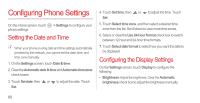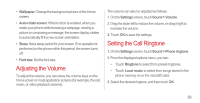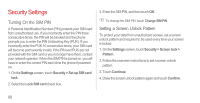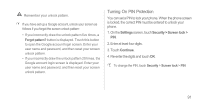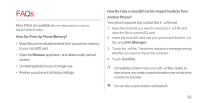Huawei Ascend P1 User Manual - Page 97
Restoring Factory Settings, Online Upgrade
 |
View all Huawei Ascend P1 manuals
Add to My Manuals
Save this manual to your list of manuals |
Page 97 highlights
Restoring Factory Settings Restoring your phone to its factory settings erases all your personal data from the phone memory, including information about your accounts, your system and application settings, and downloaded applications. 1. On the Settings screen, touch Backup & reset > Factory data reset. 2. Touch Reset phone according to the onscreen instructions. Touch Erase everything. The phone is reset to its factory settings, and then restarts. Back up important data on your phone before restoring factory settings. To do so, on the Settings screen, touch Backup & reset > Factory data reset > Reset phone > Backup data. Online Upgrade Your phone is preset with the online upgrade function for applications. You will be notified when updates are available. To upgrade manually, on the Settings screen, touch About phone > Online update to check for updates, and then follow the onscreen instructions to upgrade online. • Back up your personal data before any upgrade. After the upgrade, all personal data will be erased. • If you have installed a microSD card, the downloaded upgrade package will be stored in the root directory of the microSD card; if no microSD card is available, the upgrade package will be stored in the root directory of your phone memory. Ensure that enough storage space is available on your microSD card or in your phone memory for the upgrade package. 92