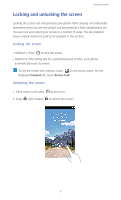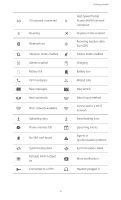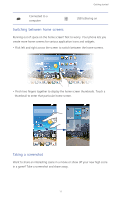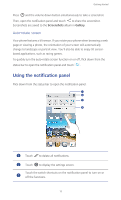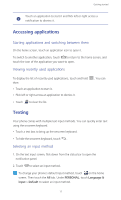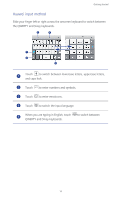Huawei Ascend Y530 User Guide - Page 14
Getting to know your home screen, Status icons - gsm
 |
View all Huawei Ascend Y530 manuals
Add to My Manuals
Save this manual to your list of manuals |
Page 14 highlights
Getting started Getting to know your home screen Your home screens are where you'll find your favorite widgets and all your applications. We did away with the application list to give you a more convenient and direct path to your applications. The default home screen is shown below. 1 2 3 Status bar: displays notifications and icons. Flick down from the 1 status bar to open the notification panel. 2 Screen position indicator: shows the current screen's position. 3 Dock: displays your most common applications. Status icons Signal strength No signal Enhanced Data Rates for G GPRS network connected E GSM Evolution (EDGE) network connected 9

Getting started
9
Getting to know your home screen
Your home screens are where you'll find your favorite widgets and all your
applications. We did away with the application list to give you a more convenient
and direct path to your applications. The default home screen is shown below.
Status icons
Status bar: displays notifications and icons. Flick down from the
status bar to open the notification panel.
Screen position indicator: shows the current screen's position.
Dock: displays your most common applications.
Signal strength
No signal
GPRS network connected
Enhanced Data Rates for
GSM Evolution (EDGE)
network connected
3
1
2
1
2
3
G
E