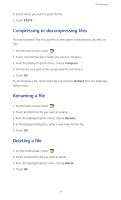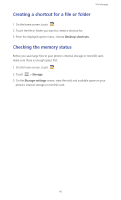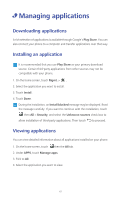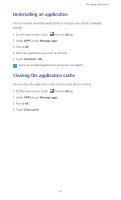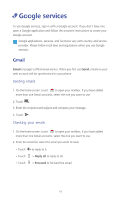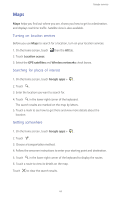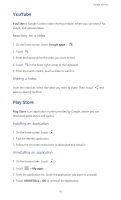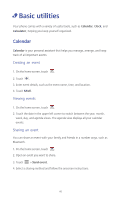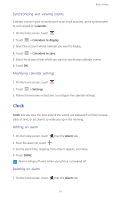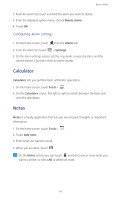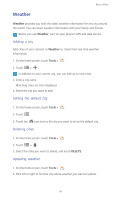Huawei Ascend Y530 User Guide - Page 69
Maps, Turning on location services, Searching for places of interest, Getting somewhere
 |
View all Huawei Ascend Y530 manuals
Add to My Manuals
Save this manual to your list of manuals |
Page 69 highlights
Google services Maps Maps helps you find out where you are, shows you how to get to a destination, and displays real-time traffic. Satellite view is also available. Turning on location services Before you use Maps to search for a location, turn on your location services. 1. On the home screen, touch then the All tab. 2. Touch Location access. 3. Select the GPS satellites and Wireless networks check boxes. Searching for places of interest 1. On the home screen, touch Google apps > . 2. Touch . 3. Enter the location you want to search for. 4. Touch in the lower right corner of the keyboard. The search results are marked on the map by letters. 5. Touch a mark to see how to get there and view more details about the location. Getting somewhere 1. On the home screen, touch Google apps > . 2. Touch . 3. Choose a transportation method. 4. Follow the onscreen instructions to enter your starting point and destination. 5. Touch in the lower right corner of the keyboard to display the routes. 6. Touch a route to view its details on the map. Touch to clear the search results. 64