Huawei Ascend Y530 User Guide - Page 19
Huawei input method, to switch the input language.
 |
View all Huawei Ascend Y530 manuals
Add to My Manuals
Save this manual to your list of manuals |
Page 19 highlights
Getting started Huawei input method Slide your finger left or right across the onscreen keyboard to switch between the QWERTY and 9-key keyboards. 5 4 1 2 3 1 Touch A to switch between lowercase letters, uppercase letters, and caps lock. 2 Touch *#12 to enter numbers and symbols. 3 Touch to enter emoticons. 4 Touch to switch the input language. When you are typing in English, touch to switch between 5 QWERTY and 9-key keyboards. 14
-
 1
1 -
 2
2 -
 3
3 -
 4
4 -
 5
5 -
 6
6 -
 7
7 -
 8
8 -
 9
9 -
 10
10 -
 11
11 -
 12
12 -
 13
13 -
 14
14 -
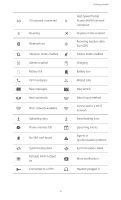 15
15 -
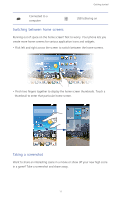 16
16 -
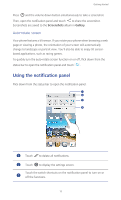 17
17 -
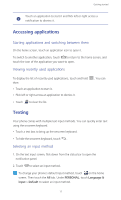 18
18 -
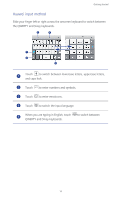 19
19 -
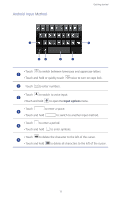 20
20 -
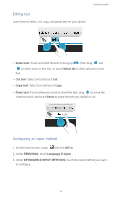 21
21 -
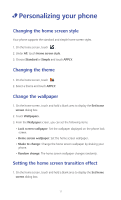 22
22 -
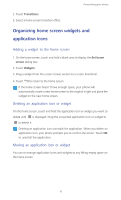 23
23 -
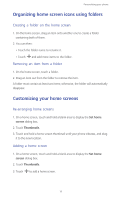 24
24 -
 25
25 -
 26
26 -
 27
27 -
 28
28 -
 29
29 -
 30
30 -
 31
31 -
 32
32 -
 33
33 -
 34
34 -
 35
35 -
 36
36 -
 37
37 -
 38
38 -
 39
39 -
 40
40 -
 41
41 -
 42
42 -
 43
43 -
 44
44 -
 45
45 -
 46
46 -
 47
47 -
 48
48 -
 49
49 -
 50
50 -
 51
51 -
 52
52 -
 53
53 -
 54
54 -
 55
55 -
 56
56 -
 57
57 -
 58
58 -
 59
59 -
 60
60 -
 61
61 -
 62
62 -
 63
63 -
 64
64 -
 65
65 -
 66
66 -
 67
67 -
 68
68 -
 69
69 -
 70
70 -
 71
71 -
 72
72 -
 73
73 -
 74
74 -
 75
75 -
 76
76 -
 77
77 -
 78
78 -
 79
79 -
 80
80 -
 81
81 -
 82
82 -
 83
83 -
 84
84 -
 85
85 -
 86
86 -
 87
87 -
 88
88 -
 89
89
 |
 |

Getting started
14
Huawei input method
Slide your finger left or right across the onscreen keyboard to switch between
the QWERTY and 9-key keyboards.
Touch
to switch between lowercase letters, uppercase letters,
and caps lock.
Touch
to enter numbers and symbols.
Touch
to enter emoticons.
Touch
to switch the input language.
When you are typing in English, touch
to switch between
QWERTY and 9-key keyboards.
3
1
2
4
5
1
A
2
*#12
3
4
5
