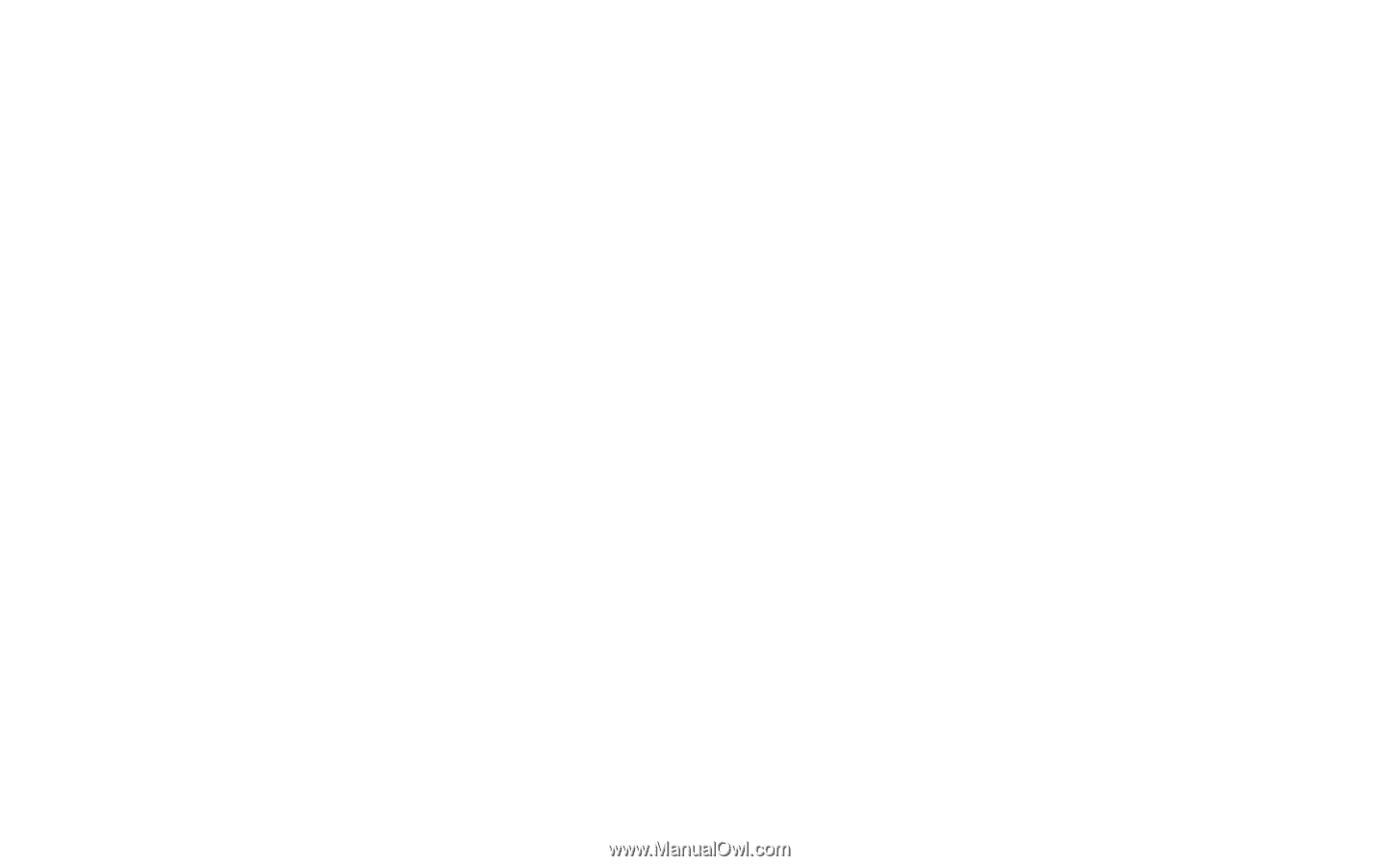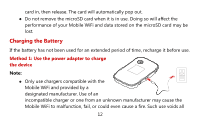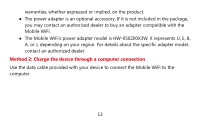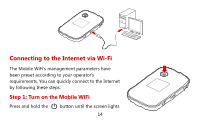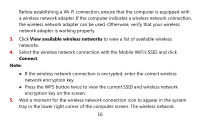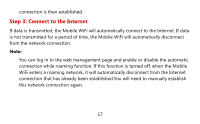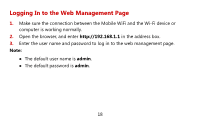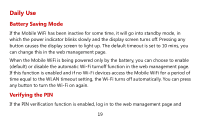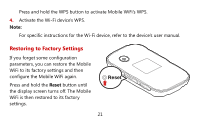Huawei E5776 User Guide - Page 16
View available wireless networks, Connect, network encryption key.
 |
View all Huawei E5776 manuals
Add to My Manuals
Save this manual to your list of manuals |
Page 16 highlights
Before establishing a Wi-Fi connection, ensure that the computer is equipped with a wireless network adapter. If the computer indicates a wireless network connection, the wireless network adapter can be used. Otherwise, verify that your wireless network adapter is working properly. 3. Click View available wireless networks to view a list of available wireless networks. 4. Select the wireless network connection with the Mobile WiFi's SSID and click Connect. Note: If the wireless network connection is encrypted, enter the correct wireless network encryption key. Press the WPS button twice to view the current SSID and wireless network encryption key on the screen. 5. Wait a moment for the wireless network connection icon to appear in the system tray in the lower right corner of the computer screen. The wireless network 16