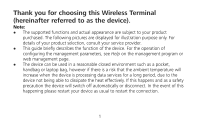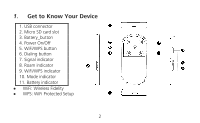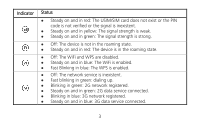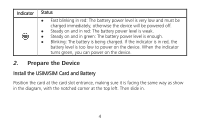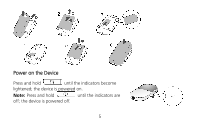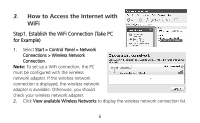Huawei E5830 Quick Start Guide
Huawei E5830 Manual
 |
View all Huawei E5830 manuals
Add to My Manuals
Save this manual to your list of manuals |
Huawei E5830 manual content summary:
- Huawei E5830 | Quick Start Guide - Page 1
this Wireless Terminal (hereinafter referred to as the device). Note: z The supported functions and actual appearance are subject to your product purchased. The following pictures are displayed for illustration purpose only. For details of your product selection, consult your service provider - Huawei E5830 | Quick Start Guide - Page 2
1. Get to Know Your Device 1. USB connector 2. Micro SD card slot 3. Battery_button 4. Power On/Off 5. WiFi/WPS button 6. Dialing button 7. Signal indicator 8. Roam indicator 9. WiFi/WPS indicator 10. Mode indicator 11. Battery indicator z WiFi: Wireless Fidelity z WPS: WiFi Protected Setup 2 - Huawei E5830 | Quick Start Guide - Page 3
or the PIN code is not verified WiFi is enabled. z Fast Blinking in blue: The WPS is enabled. z Off: The network service is inexistent. z Fast blinking in green: dialing up. z Blinking in green: 2G network registered. z Steady on and in green: 2G data service connected. z Blinking in blue: 3G network - Huawei E5830 | Quick Start Guide - Page 4
to power on the device. When the indicator turns green, you can power on the device. 2. Prepare the Device Install the USIM/SIM Card and Battery Position the card at the card slot entrance, making sure it is facing the same way as show in the diagram, with the notched corner - Huawei E5830 | Quick Start Guide - Page 5
Power on the Device Press and hold until the indicators become lightened; the device is powered on. Note: Press and hold until the indicators are off; the device is powered off. 5 - Huawei E5830 | Quick Start Guide - Page 6
for Example) 1. Select Start > Control Panel > Network Connections > Wireless Network Connection. Note: To set up a WiFi connection, the PC must be configured with the wireless network adapter. If the wireless network connection is displayed, the wireless network adapter is available. Otherwise, you - Huawei E5830 | Quick Start Guide - Page 7
parameter is set for the device, the Wireless Network Connection dialog box is displayed and requires the network key and confirmation. z The SSID and default, the device automatically dials up to access the Internet. You can directly use the Internet service. If the Internet service does - Huawei E5830 | Quick Start Guide - Page 8
button manually. Press and hold until is blinking, the connection is set up successfully. Then you can use the Internet service. Note: Press and hold following section takes Windows XP as an example. 1. Power on the device. 2. Connect the device and PC with the compatible data cable. 3. The OS - Huawei E5830 | Quick Start Guide - Page 9
.168.1.1 in the address bar. 2. Enter the password, and then click Login. z Admin: This user type is authorized to view and change configurations. The default password is admin. Note: If the page is unavailable while the device is being connected with PC through the compatible data cable, launch the - Huawei E5830 | Quick Start Guide - Page 10
Note: If you have not used the battery for a long time, please recharge it first. Method 1: of the device, and cause danger. z Charger is an optional accessory. If the charger is not provided in the package, you can contact your service provider to buy one yourself. Method 2: Connecting to a PC for - Huawei E5830 | Quick Start Guide - Page 11
launched automatically and the data service is started. Now, the charging is stopped. Saving Power mode If the device has not been carried out any operations for 15 seconds, the indicators are off. If the device has not been accessed for 10 minutes by default, the device changes to the deep sleep - Huawei E5830 | Quick Start Guide - Page 12
Mode of Accessing the Internet After you establish the WiFi Connection successfully, you can access the Internet using the following modes. Mode Operations Manual On Demand Auto 1. Access the Internet using the dialing button manually. For details, see the chapter of "Step2. Access the - Huawei E5830 | Quick Start Guide - Page 13
of accessing the Internet. Establishing the WPS Connection If the WiFi Clients connected with the device support the WPS, the device can automatically generate a network key without manually entering. The operation steps of WPS-PBC (Push button configuration) are as follows. 1. Power on the device - Huawei E5830 | Quick Start Guide - Page 14
Networking Diagram The procedure for establishing a WiFi connection depends on the operating system installed on your WiFi Clients. The aforesaid section takes a WiFi PC as an example. For other Clients, you need to configure them as required. 14 - Huawei E5830 | Quick Start Guide - Page 15
completely, replace the rubber cap. Note: z Micro SD card is an optional accessory. If the Micro SD card is not provided in the package, you can buy the Factory Defaults If you need to reconstruct the network or you forget the changes of some parameters, you can choose to restore factory defaults and - Huawei E5830 | Quick Start Guide - Page 16
on the management program or web page. z Restart the device. z Restore the factory defaults. z Contact your service provider. 7. Safety Information This section contains important information pertaining to the operating instructions of your device. It also contains information about how to use the - Huawei E5830 | Quick Start Guide - Page 17
care facilities. Do not use your device when using the device is prohibited. z Some wireless devices may affect the performance of hearing aids or pacemakers. For any such problems, consult your service provider. z If you are using an electronic medical device, consult the doctor or the device - Huawei E5830 | Quick Start Guide - Page 18
or even deaths. Do not use your device at refueling points such as service stations. Comply with restrictions on the use of radio equipment in fuel depots while using the device. To prevent accidents, do not use your wireless device while driving. z RF signals may affect electronic systems of motor - Huawei E5830 | Quick Start Guide - Page 19
wireless devices in an aircraft may cause danger to the operation of the aircraft and disrupt the wireless telephone network rights. z Place the device or accessories in well-ventilated, cool, and out on the device. Place the device out of a box or case to avoid poor heat dissipation that results - Huawei E5830 | Quick Start Guide - Page 20
delivered only by the manufacturer. Using accessories of other manufacturers or vendors with this device model may invalidate any approval or warranty applicable to the device, result in the non-operation of the device, and cause danger. Battery and Charger z Unplug the charger from the electrical - Huawei E5830 | Quick Start Guide - Page 21
. z If there is a case of battery deformation, color change, or abnormal heating while you charge or store the battery, remove the battery immediately and stop using it. Otherwise, it may lead to battery leakage, overheating, explosion, or fire. z If the power cable is damaged (for example, the cord - Huawei E5830 | Quick Start Guide - Page 22
wireless device, stop all applications, power off the device and disconnect it from the charger and your PC. z The device, battery, and charger are not water-resistant. Keep them dry. Protect the device, battery shock to the user. z Do not place your device, battery, and charger in places where they - Huawei E5830 | Quick Start Guide - Page 23
accessories. Otherwise, the warranty on the device and accessories is invalid and the manufacturer is not liable to pay for the damage. Certification Information (SAR) Your wireless of measurement known as the Specific Absorption Rate, or SAR. The SAR limit for wireless devices is 2.0 watts/kilogram - Huawei E5830 | Quick Start Guide - Page 24
2.5cm distance from the body. z Failure to observe these instructions could result in your RF exposure exceeding the relevant guideline limits. life. For more detailed information about the recycling of the device or batteries, contact your local city office, the household waste disposal service, - Huawei E5830 | Quick Start Guide - Page 25
Equipment (WEEE) directive of the European Union. The reason for separating WEEE and batteries from other waste is to minimize the potential environmental impacts on human health of any regularly for up-to-date information. EU regulatory conformance Huawei Technologies Co., Ltd 1999/5/EC. 25 - Huawei E5830 | Quick Start Guide - Page 26
, že toto zařízení je ve shodě se základními požadavky a dalšími souvisejícími opatřeními směrnice 1999/5/EC. Dansk: Huawei Technologies Co., Ltd. erklærer hermed at denne enhed er i overensstemmelse med de obligatoriske krav og andre relevante bestemmelser i direktiv 1999/5/EF. Nederlands: Hierbij - Huawei E5830 | Quick Start Guide - Page 27
technologies Co., Ltd. kijelenti, hogy a készülék megfelel az EC/5/1999 Irányelv összes lényeges követelményének és vonatkozó előírásának. Gaeilge: Fograíonn Huawei Tchnologies Co., Ltd leis seo go bhfuil an fheiste seo i gcomhlíonadh leis na fíor-riachtanais agus na forálacha eile maidir le Treoir - Huawei E5830 | Quick Start Guide - Page 28
., Ltd. týmto vyhlasuje, že zariadenie je v súlade so základnými požiadavkami a inými relevantnými predpismi Smernice 1999/5/ES. Slovenščina: Huawei Technologies Co., Ltd. izjavlja, da je ta naprava v skladu z bistvenimi zahtevami in drugimi ustreznimi določbami Direktive 1999/5/ES. Español (Europeo - Huawei E5830 | Quick Start Guide - Page 29
is required if WAS/RLAN's are used outside own premises. For public use, a general authorisation is required. Luxembourg: General authorisation required for network and service supply. Norway: This subsection does not apply for the geographical area within a radius of 20 km from the centre of Ny - Huawei E5830 | Quick Start Guide - Page 30
reproduced or transmitted in any form or by any means without prior written consent of Huawei Technologies Co., Ltd. The product described in this manual may include copyrighted software of Huawei Technologies Co., Ltd and possible licensors. Customers shall not in any manner reproduce, distribute - Huawei E5830 | Quick Start Guide - Page 31
by local network operators or network service providers, thus the descriptions herein may not exactly match the product or its accessories you purchase. Huawei Technologies Co., Ltd reserves the right to change or modify any information or specifications contained in this manual without prior - Huawei E5830 | Quick Start Guide - Page 32
laws and regulations and will obtain all necessary governmental permits and licenses in order to export, re-export or import the product mentioned in this manual including the software and technical data therein. Version: V100R001_02 Part Number: 31010BLW 32

1
Thank you for choosing this Wireless Terminal
(hereinafter referred to as the device).
Note:
The supported functions and actual appearance are subject to your product
purchased. The following pictures are displayed for illustration purpose only. For
details of your product selection, consult your service provider.
This guide briefly describes the function of the device. For the operation of
configuring the management parameters, see
Help
on the management program or
web management page.
The device can be used in a reasonable closed environment such as a pocket,
handbag or laptop bag, however if there is a risk that the ambient temperature will
increase when the device is processing data services for a long period, due to the
device not being able to dissipate the heat effectively. If this happens and as a safety
precaution the device will switch off automatically or disconnect. In the event of this
happening please restart your device as usual to restart the connection.