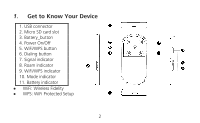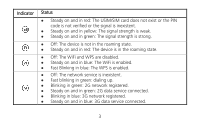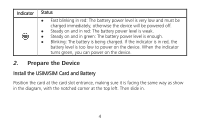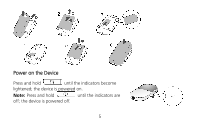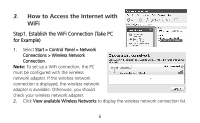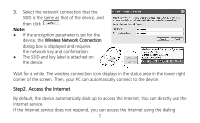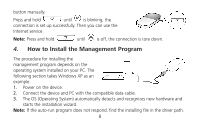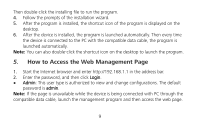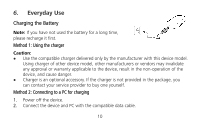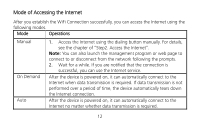Huawei E5830 Quick Start Guide - Page 7
Step2. Access the Internet
 |
View all Huawei E5830 manuals
Add to My Manuals
Save this manual to your list of manuals |
Page 7 highlights
3. Select the network connection that the SSID is the same as that of the device, and then click . Note: z If the encryption parameter is set for the device, the Wireless Network Connection dialog box is displayed and requires the network key and confirmation. z The SSID and key label is attached on the device. Wait for a while. The wireless connection icon displays in the status area in the lower right corner of the screen. Then, your PC can automatically connect to the device. Step2. Access the Internet By default, the device automatically dials up to access the Internet. You can directly use the Internet service. If the Internet service does not respond, you can access the Internet using the dialing 7
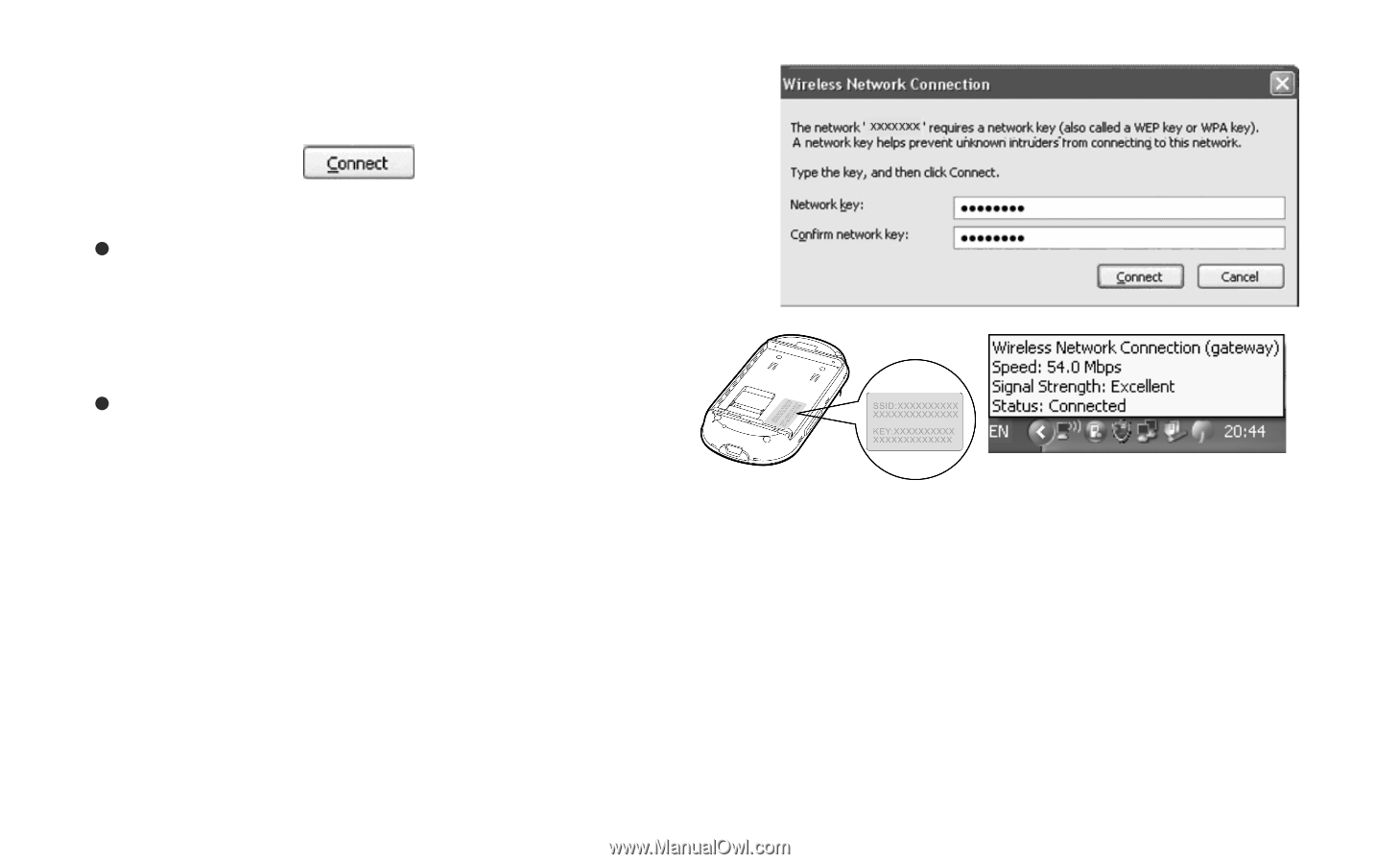
7
3.
Select the network connection that the
SSID is the same as that of the device, and
then click
.
Note:
If the encryption parameter is set for the
device, the
Wireless Network Connection
dialog box is displayed and requires
the network key and confirmation.
The SSID and key label is attached on
the device.
Wait for a while. The wireless connection icon displays in the status area in the lower right
corner of the screen. Then, your PC can automatically connect to the device.
Step2. Access the Internet
By default, the device automatically dials up to access the Internet. You can directly use the
Internet service.
If the Internet service does not respond, you can access the Internet using the dialing