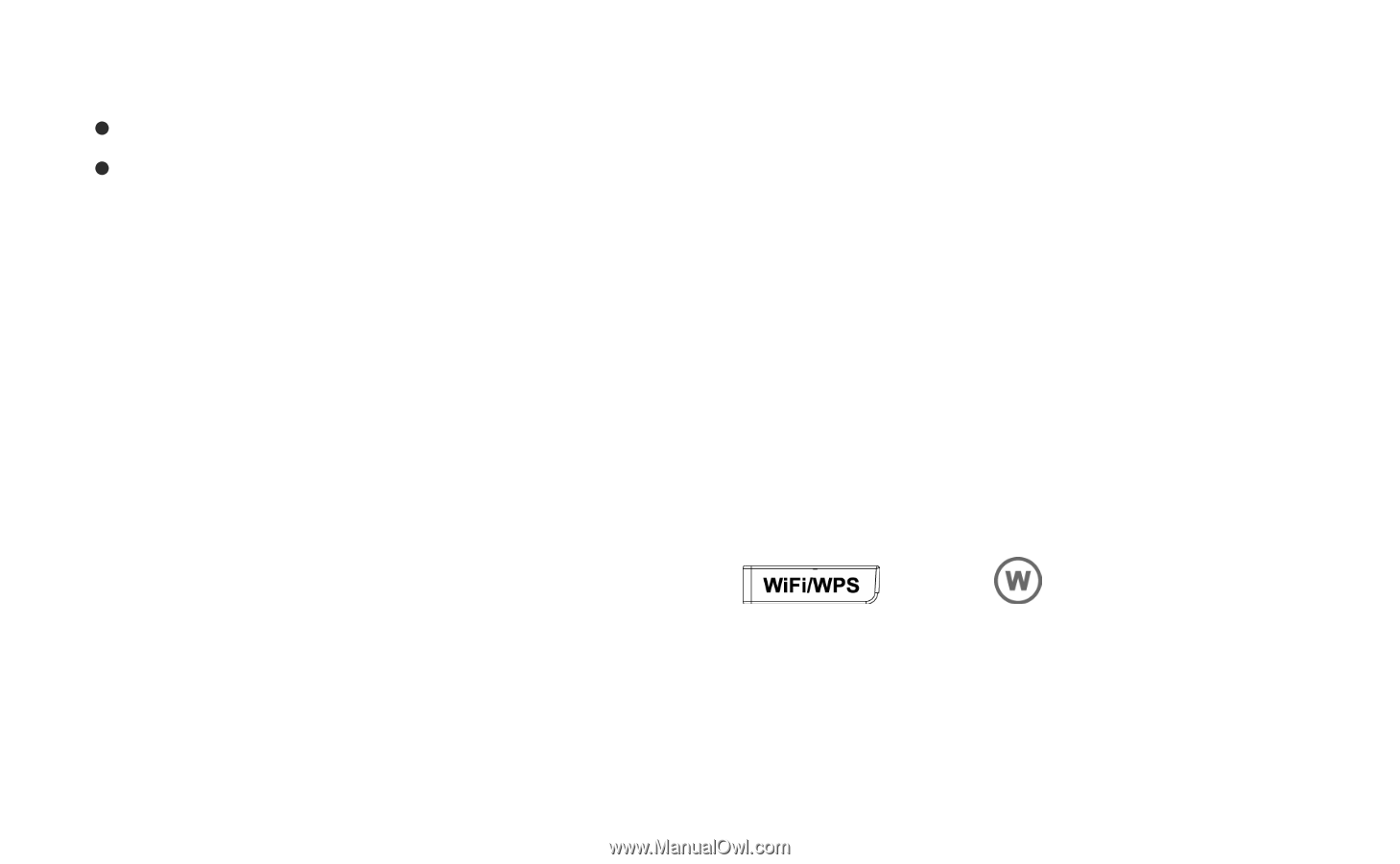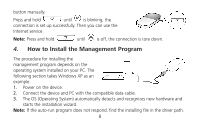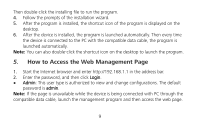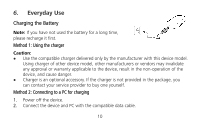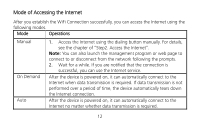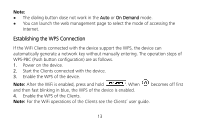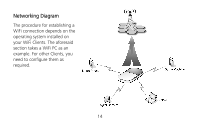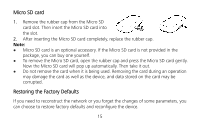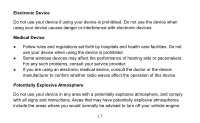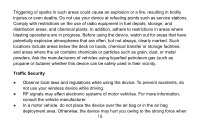Huawei E5830 Quick Start Guide - Page 13
Establishing the WPS Connection - user manual
 |
View all Huawei E5830 manuals
Add to My Manuals
Save this manual to your list of manuals |
Page 13 highlights
Note: z The dialing button dose not work in the Auto or On Demand mode. z You can launch the web management page to select the mode of accessing the Internet. Establishing the WPS Connection If the WiFi Clients connected with the device support the WPS, the device can automatically generate a network key without manually entering. The operation steps of WPS-PBC (Push button configuration) are as follows. 1. Power on the device. 2. Start the Clients connected with the device. 3. Enable the WPS of the device. Note: After the WiFi is enabled, press and hold . When becomes off first and then fast blinking in blue, the WPS of the device is enabled. 4. Enable the WPS of the Clients. Note: For the WiFi operations of the Clients see the Clients' user guide. 13