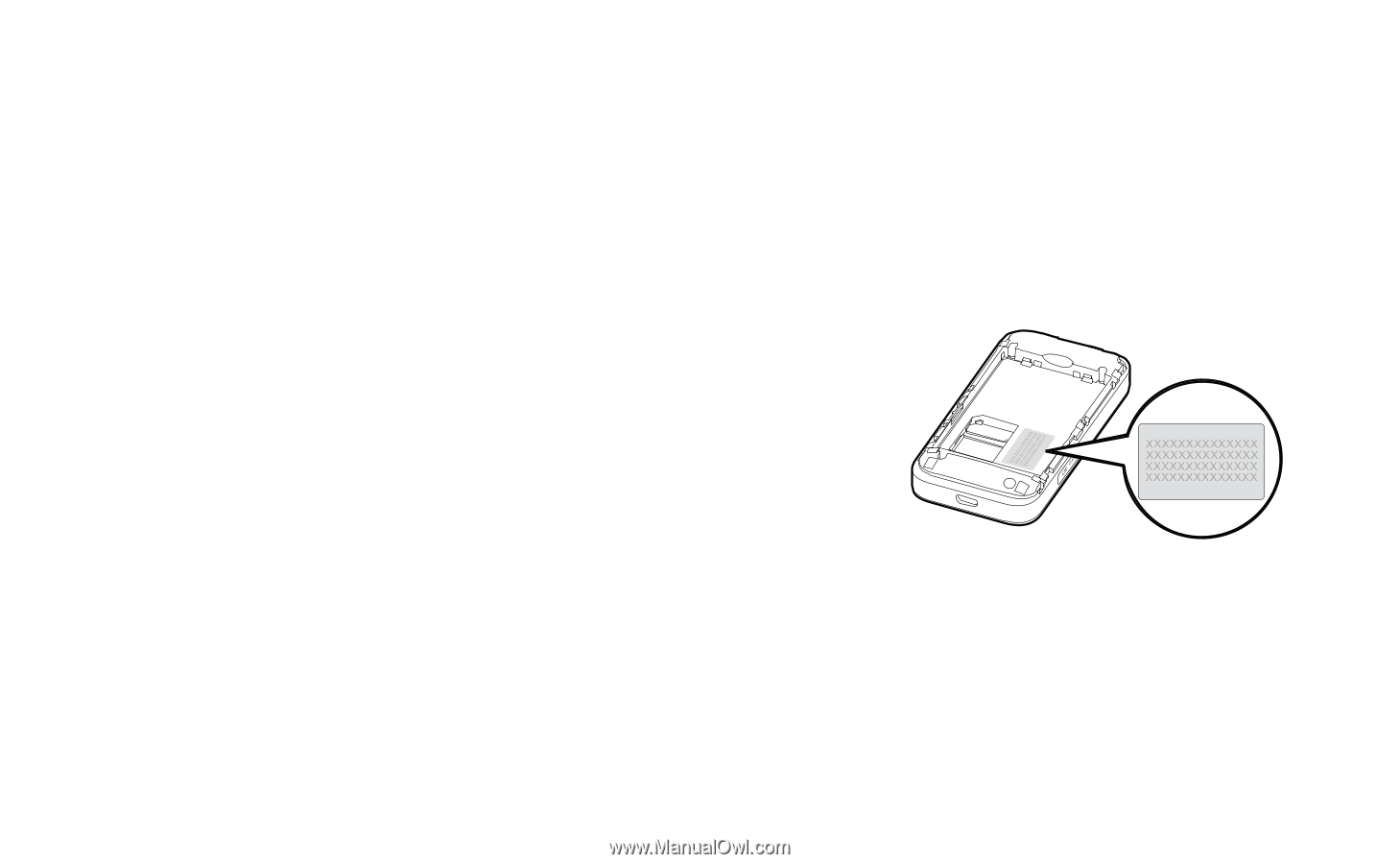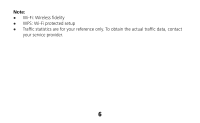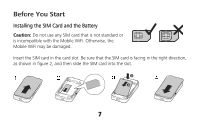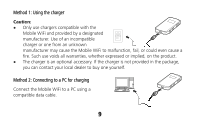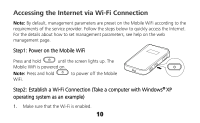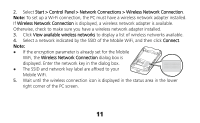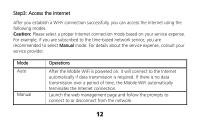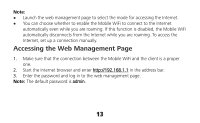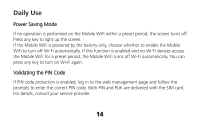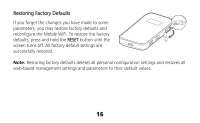Huawei E586 Quick Start Guide - Page 11
Start > Control Panel > Network Connections > Wireless Network Connection, Wireless Network
 |
View all Huawei E586 manuals
Add to My Manuals
Save this manual to your list of manuals |
Page 11 highlights
2. Select Start > Control Panel > Network Connections > Wireless Network Connection. Note: To set up a Wi-Fi connection, the PC must have a wireless network adapter installed. If Wireless Network Connection is displayed, a wireless network adapter is available. Otherwise, check to make sure you have a wireless network adapter installed. 3. Click View available wireless networks to display a list of wireless networks available. 4. Select a network indicated by the SSID of the Mobile WiFi, and then click Connect. Note: If the encryption parameter is already set for the Mobile WiFi, the Wireless Network Connection dialog box is displayed. Enter the network key in the dialog box. The SSID and network key label are affixed to your Mobile WiFi. 5. Wait until the wireless connection icon is displayed in the status area in the lower right corner of the PC screen. 11