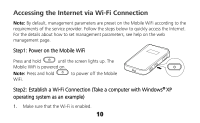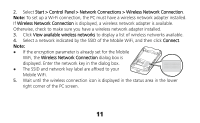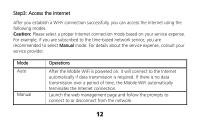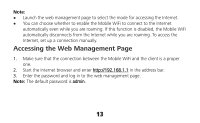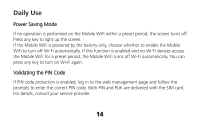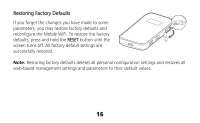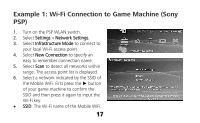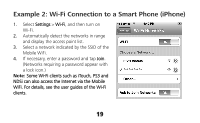Huawei E586 Quick Start Guide - Page 15
Establishing a WPS Connection - user guide
 |
View all Huawei E586 manuals
Add to My Manuals
Save this manual to your list of manuals |
Page 15 highlights
Establishing a WPS Connection If a Wi-Fi client connected to the Mobile WiFi supports the WPS function, a network key will be automatically generated without manual input. To establish a WPS connection, perform the following steps: 1. Power on the Mobile WiFi. 2. Start the client. 3. Enable the WPS function of the Mobile WiFi. Note: After Wi-Fi is enabled, press and hold WPS to enable the WPS function of the Mobile WiFi. 4. Enable the WPS function of the client. Note: For WPS operations on the client, see the user guide of the client. 15

15
Establishing a WPS Connection
If a Wi-Fi client connected to the Mobile WiFi supports the WPS
function, a network key will be automatically generated
without manual input. To establish a WPS connection,
perform the following steps:
1.
Power on the Mobile WiFi.
2.
Start the client.
3.
Enable the WPS function of the Mobile WiFi.
Note:
After Wi-Fi is enabled, press and hold
WPS
to enable the WPS
function of the Mobile WiFi.
4.
Enable the WPS function of the client.
Note:
For WPS operations on the client, see the user guide of the client.