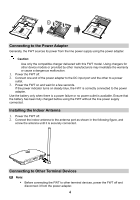Huawei FT2050 User Manual - Page 11
Troubleshooting
 |
View all Huawei FT2050 manuals
Add to My Manuals
Save this manual to your list of manuals |
Page 11 highlights
Note: For details about the network connection settings, contact your service provider. Fax Service (Optional) Note: The fax service requires network support. The success rate of sending or receiving faxes depends on network conditions. Do not use other services when you are using the fax service. This document briefly describes how to use the fax machine. For detailed information, see the fax machine's user guide. In certain network conditions, the FWT supports voice-to-fax, that is, you can send and receive faxes in a traditional way. For details, contact your service provider. Sending or Receiving a Fax (With the Voice/Fax Switch) This scenario assumes that the called party has set the fax machine to automatic receiving mode. To send a fax, set the FWT to fax mode, and dial the called party's phone number. After hearing the tone "toot", press the Send button. To ensure that you can receive faxes, set the FWT to fax mode. Sending a Fax (Without the Voice/Fax Switch) This scenario assumes that the called party has set the fax machine to automatic receiving mode. To send a fax, enter ##0 and dial the called party's phone number. Then press the * key. After hearing the tone "toot", press the Send button. Receiving a Fax (Without the Voice/Fax Switch) 1. Dial ##36*. When you hear the tone "toot", the FWT enters fax-receiving mode. 2. Use either of the following methods to exit fax-receiving mode: Dial ##30*, and wait until you hear the tone "toot." Restart the FWT. Note: If the FWT is in fax-receiving mode, you can make calls and send faxes, but you cannot answer calls. Troubleshooting The FWT is powered on without connecting to the power adapter, but its battery indicator and working status indicator remain off. Check whether the battery is installed. 9