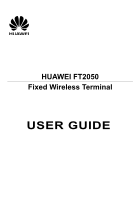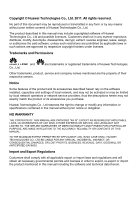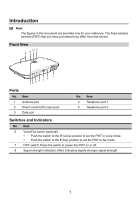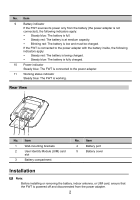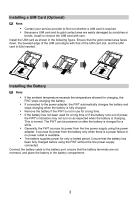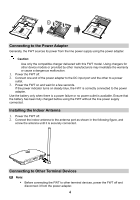Huawei FT2050 User Manual - Page 4
Installation
 |
View all Huawei FT2050 manuals
Add to My Manuals
Save this manual to your list of manuals |
Page 4 highlights
No. Item 9 Battery indicator If the FWT sources its power only from the battery (the power adapter is not connected), the following indicators apply: Steady blue: The battery is full. Steady red: The battery is at medium capacity. Blinking red: The battery is low and must be charged. If the FWT is connected to the power adapter with the battery inside, the following indicators apply: Steady red: The battery is being charged. Steady blue: The battery is fully charged. 10 Power indicator Steady blue: The FWT is connected to the power adapter. 11 Working status indicator Steady blue: The FWT is working. Rear View 1 54 No. 1 2 3 32 Item Wall-mounting brackets User Identify Module (UIM) card slot Battery compartment No. Item 4 Battery port 5 Battery cover Installation Note: Before installing or removing the battery, indoor antenna, or UIM card, ensure that the FWT is powered off and disconnected from the power adapter. 2