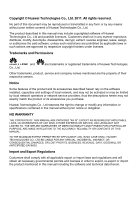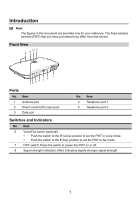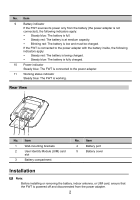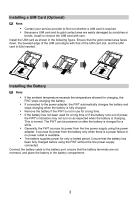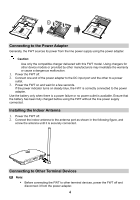Huawei FT2050 User Manual - Page 7
Connecting the FWT to a Telephone, Connecting the FWT to a Fax Machine Optional, Connecting the FWT
 |
View all Huawei FT2050 manuals
Add to My Manuals
Save this manual to your list of manuals |
Page 7 highlights
Use the cables provided by the manufacturer. You can connect the FWT to a telephone and a computer at the same time, but you cannot use the voice and data services simultaneously. Connecting the FWT to a Telephone The FWT provides two telephone ports. You can connect the FWT to two telephones that use the same phone number. Connecting the FWT to a Fax Machine (Optional) Note: Before connecting the FWT to a fax machine, verify that your FWT supports the fax function. Connecting the FWT to a Computer After preparing a compatible universal serial bus (USB) cable and subscribing to your provider's data services, you can connect the FWT to a computer to use the data services, or maintain and debug the FWT on the computer. For details, contact your service provider. 5