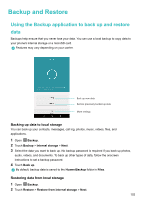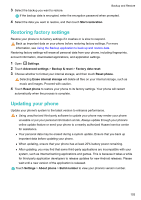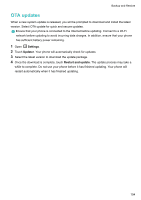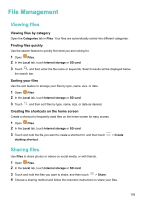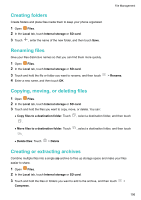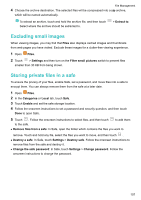Huawei Honor 6X HONOR 6X User GuideBLN-L21&L22 01 English - Page 108
Backup and Restore, Using the Backup application to back up and restore data
 |
View all Huawei Honor 6X manuals
Add to My Manuals
Save this manual to your list of manuals |
Page 108 highlights
Backup and Restore Using the Backup application to back up and restore data Backups help ensure that you never lose your data. You can use a local backup to copy data to your phone's internal storage or a microSD card. Features may vary depending on your carrier. Back up new data Restore previously backed up data More settings Backing up data to local storage You can back up your contacts, messages, call log, photos, music, videos, files, and applications. 1 Open Backup. 2 Touch Backup > Internal storage > Next. 3 Select the data you want to back up. No backup password is required if you back up photos, audio, videos, and documents. To back up other types of data, follow the onscreen instructions to set a backup password. 4 Touch Back up. By default, backup data is saved to the HuaweiBackup folder in Files. Restoring data from local storage 1 Open Backup. 2 Touch Restore > Restore from internal storage > Next. 102