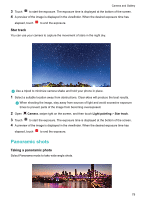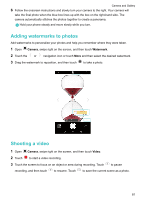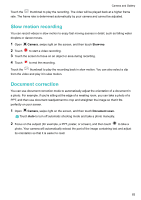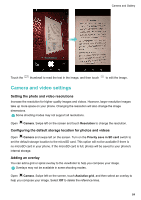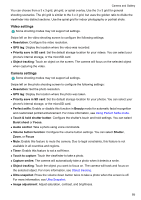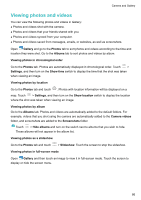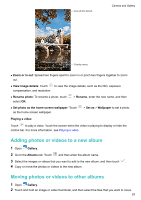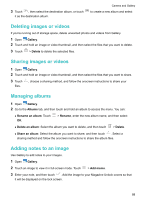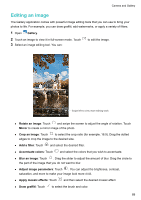Huawei Honor 6X HONOR 6X User GuideBLN-L21&L22 01 English - Page 90
Camera and video settings, Setting the photo and video resolutions - dimensions
 |
View all Huawei Honor 6X manuals
Add to My Manuals
Save this manual to your list of manuals |
Page 90 highlights
Camera and Gallery Touch the thumbnail to read the text in the image, and then touch to edit the image. Camera and video settings Setting the photo and video resolutions Increase the resolution for higher quality images and videos. However, larger resolution images take up more space on your phone. Changing the resolution will also change the image dimensions. Some shooting modes may not support all resolutions. Open Camera. Swipe left on the screen and touch Resolution to change the resolution. Configuring the default storage location for photos and videos Open Camera and swipe left on the screen. Turn on the Priority save in SD card switch to set the default storage location to the microSD card. This option will not be available if there is no microSD card in your phone. If the microSD card is full, photos will be saved to your phone's internal storage. Adding an overlay You can add a grid or spiral overlay to the viewfinder to help you compose your image. Overlays may not be available in some shooting modes. Open Camera. Swipe left on the screen, touch Assistive grid, and then select an overlay to help you compose your image. Select Off to delete the reference lines. 84