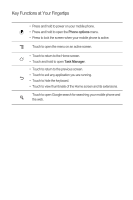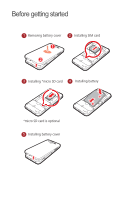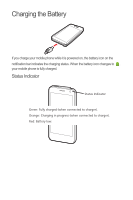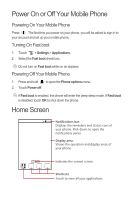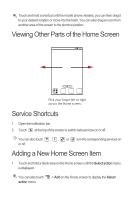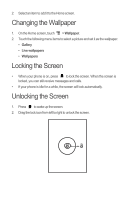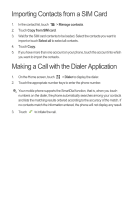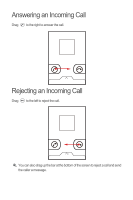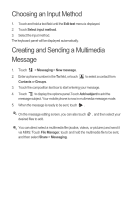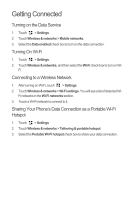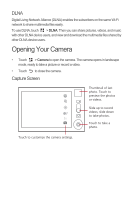Huawei Honor Quick Start Guide - Page 10
Changing the Wallpaper, Locking the Screen, Unlocking the Screen
 |
View all Huawei Honor manuals
Add to My Manuals
Save this manual to your list of manuals |
Page 10 highlights
2. Select an item to add it to the Home screen. Changing the Wallpaper 1. On the Home screen, touch > Wallpaper. 2. Touch the following menu items to select a picture and set it as the wallpaper: • Gallery • Live wallpapers • Wallpapers Locking the Screen • When your phone is on, press to lock the screen. When the screen is locked, you can still receive messages and calls. • If your phone is idle for a while, the screen will lock automatically. Unlocking the Screen 1. Press to wake up the screen. 2. Drag the lock icon from left to right to unlock the screen.
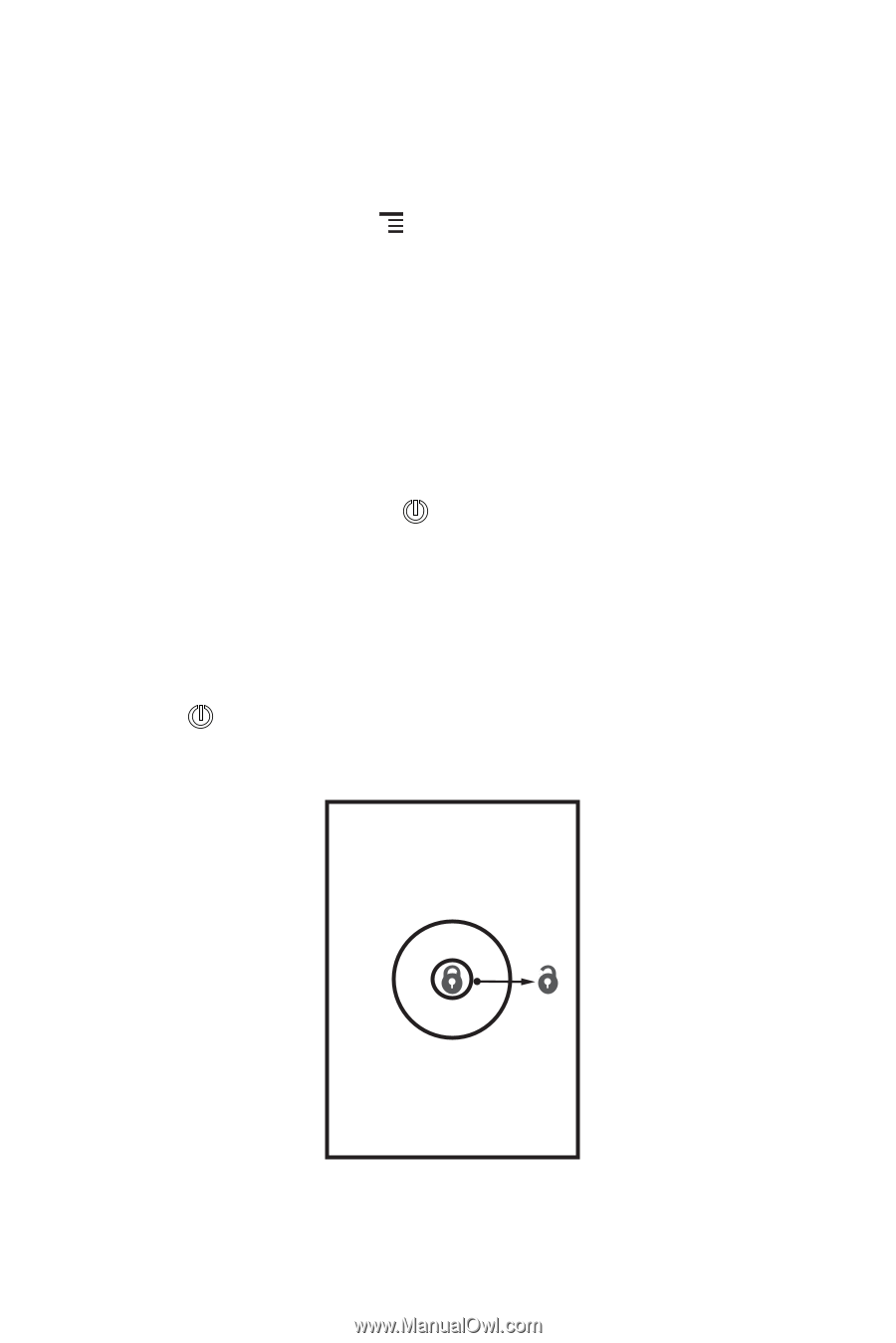
2.
Select an item to add it to the Home screen.
Changing the Wallpaper
1.
On the Home screen, touch
>
Wallpaper
.
2.
Touch the following menu items to select a picture and set it as the wallpaper:
•
Gallery
•
Live wallpapers
•
Wallpapers
Locking the Screen
•
When your phone is on, press
to lock the screen. When the screen is
locked, you can still receive messages and calls.
•
If your phone is idle for a while, the screen will lock automatically.
Unlocking the Screen
1.
Press
to wake up the screen.
2.
Drag the lock icon from left to right to unlock the screen.