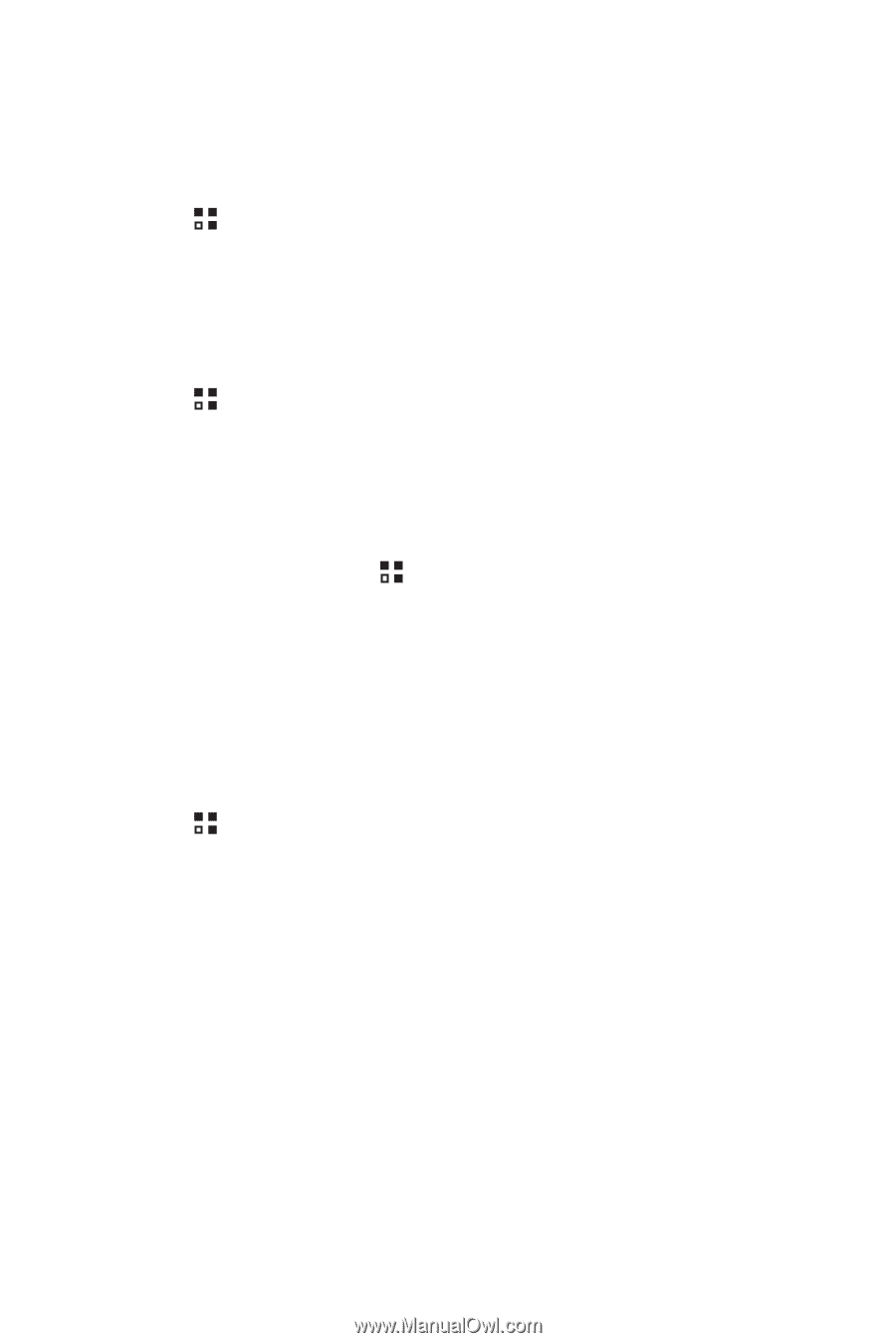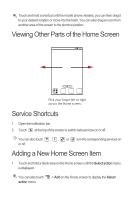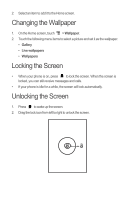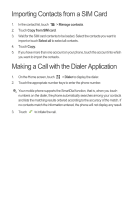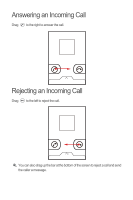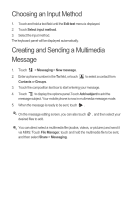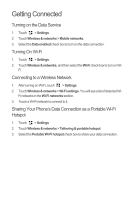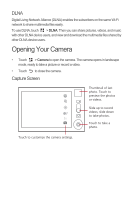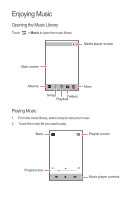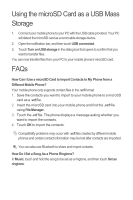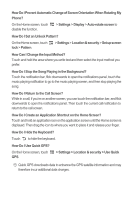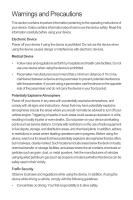Huawei Honor Quick Start Guide - Page 14
Getting Connected, Turning on the Data Service, Turning On Wi-Fi, Connecting to a Wireless Network,
 |
View all Huawei Honor manuals
Add to My Manuals
Save this manual to your list of manuals |
Page 14 highlights
Getting Connected Turning on the Data Service 1. Touch > Settings. 2. Touch Wireless & networks > Mobile networks. 3. Select the Data enabled check box to turn on the data connection. Turning On Wi-Fi 1. Touch > Settings. 2. Touch Wireless & networks, and then select the Wi-Fi check box to turn on Wi- Fi. Connecting to a Wireless Network 1. After turning on Wi-Fi, touch > Settings. 2. Touch Wireless & networks > Wi-Fi settings. You will see a list of detected Wi- Fi networks in the Wi-Fi networks section. 3. Touch a Wi-Fi network to connect to it. Sharing Your Phone's Data Connection as a Portable Wi-Fi Hotspot 1. Touch > Settings. 2. Touch Wireless & networks > Tethering & portable hotspot. 3. Select the Portable Wi-Fi hotspot check box to share your data connection.