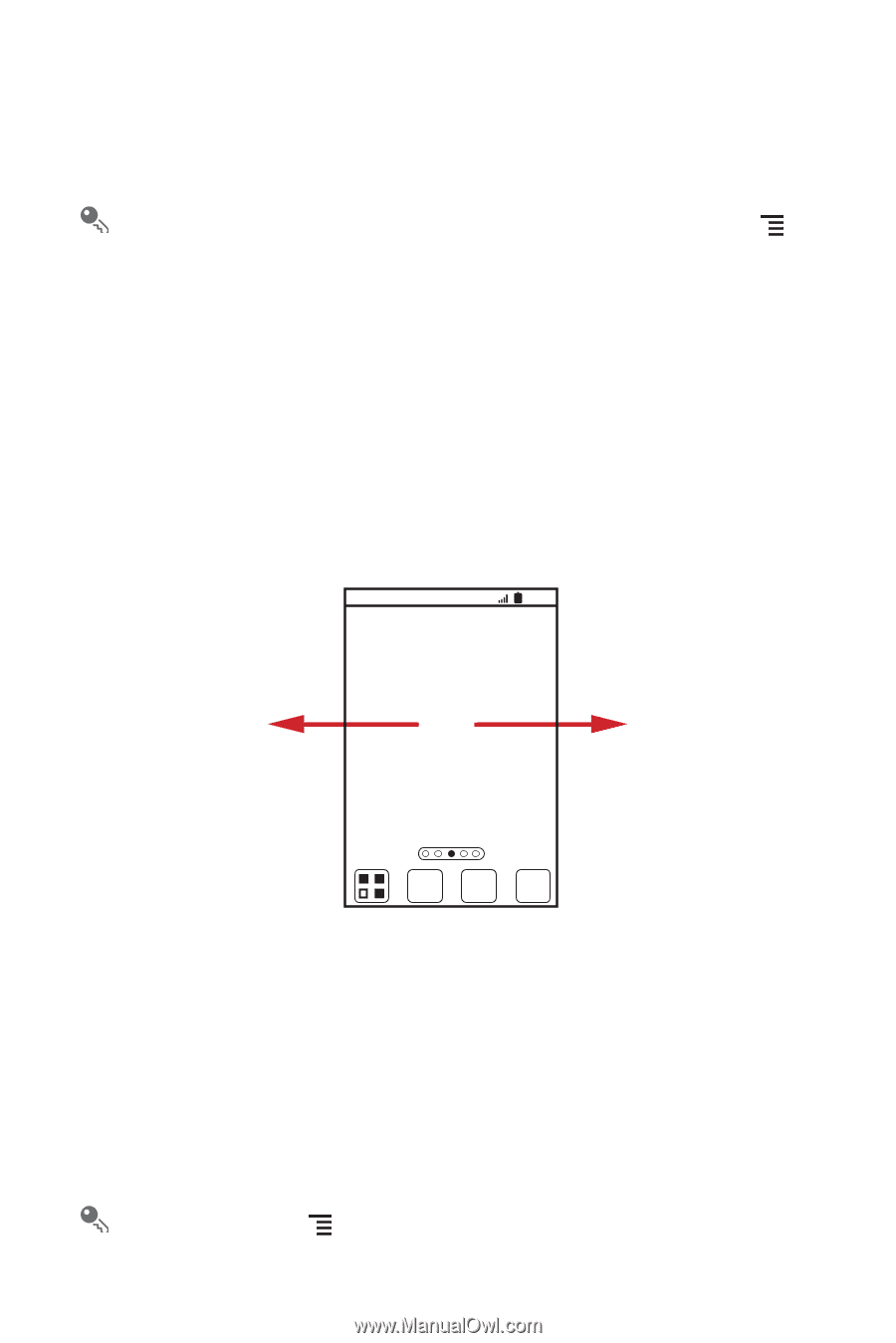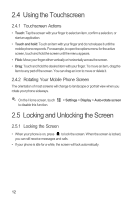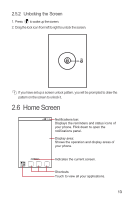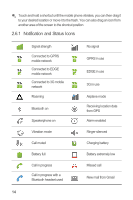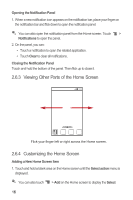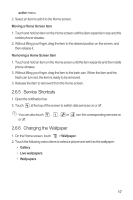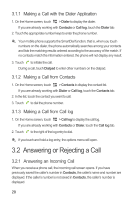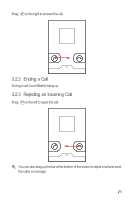Huawei Honor User Manual - Page 21
Viewing Other Parts of the Home Screen, Customizing the Home Screen
 |
View all Huawei Honor manuals
Add to My Manuals
Save this manual to your list of manuals |
Page 21 highlights
Opening the Notification Panel 1. When a new notification icon appears on the notification bar, place your finger on the notification bar and flick down to open the notification panel. You can also open the notification panel from the Home screen: Touch > Notifications to open the panel. 2. On the panel, you can: • Touch a notification to open the related application. • Touch Clear to clear all notifications. Closing the Notification Panel Touch and hold the bottom of the panel. Then flick up to close it. 2.6.3 Viewing Other Parts of the Home Screen 10:23 Flick your finger left or right across the Home screen. 2.6.4 Customizing the Home Screen Adding a New Home Screen Item 1. Touch and hold a blank area on the Home screen until the Select action menu is displayed. You can also touch > Add on the Home screen to display the Select 16